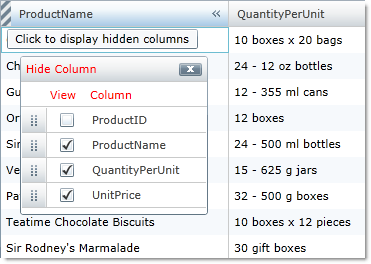We recommend that you use the xamDataGrid control instead of the xamGrid control. The xamGrid is being planned for retirement over the next few years and will not receive any new features. We will continue to provide support and critical bug fixes for the xamGrid during this time. For help or questions on migrating your codebase to the xamDataGrid, please contact support.
Column Chooser Settings
HiddenColumnIndicatorTooltipText – This property sets the text that is displayed as your end user hovers the mouse over the column chooser indicator in the column header.
ColumnChooserDisplayText – This property specifies the text that is displayed in the header of the column chooser dialog window and the text that is displayed as the label of the column chooser drop-down list.
Style – You can style the column chooser dialog window by setting this property which targets the ColumnChooserDialog control.
The following code demonstrates how to set these properties.
<ig:XamGrid.Resources>
<Style x:Key="ColumnChooserStyle" TargetType="igPrim:ColumnChooserDialog">
<Setter Property="Foreground" Value="Red" />
</Style>
</ig:XamGrid.Resources>
...
<ig:ColumnChooserSettings AllowHideColumnIcon="True" AllowHiddenColumnIndicator="True"
HiddenColumnIndicatorToolTipText="Click to display hidden columns"
ColumnChooserDisplayText="Hide Column"
Style="{StaticResource ColumnChooserStyle}">
</ig:ColumnChooserSettings>
Me.MyDataGrid.ColumnChooserSettings.HiddenColumnIndicatorToolTipText = "Click to display hidden columns"
Me.MyDataGrid.ColumnChooserSettings.ColumnChooserDisplayText = "Hide Columns"
Me.MyDataGrid.ColumnChooserSettings.Style = CType(Me.MyDataGrid.Resources("ColumnChooserStyle"), Style)
this.MyDataGrid.ColumnChooserSettings.HiddenColumnIndicatorToolTipText = "Click to display hidden columns";
this.MyDataGrid.ColumnChooserSettings.ColumnChooserDisplayText = "Hide Columns";
this.MyDataGrid.ColumnChooserSettings.Style = this.MyDataGrid.Resources["ColumnChooserStyle"] as Style;