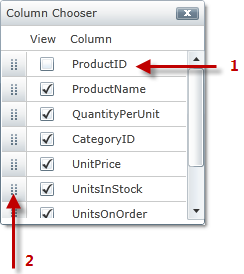
We recommend that you use the xamDataGrid control instead of the xamGrid control. The xamGrid is being planned for retirement over the next few years and will not receive any new features. We will continue to provide support and critical bug fixes for the xamGrid during this time. For help or questions on migrating your codebase to the xamDataGrid, please contact support.
The column chooser dialog window displays the columns collection for a particular ColumnLayout. It displays all ColumnBase objects in its collection, including ColumnLayout objects. It also displays check boxes next to each column; the check box is unchecked if that particular column is hidden. Your end user can toggle a column’s visibility by selecting the corresponding check box.
The column chooser dialog window organizes the column headers based on the column order in the xamGrid control; however, the order of the column headers can be changed when your end user drags and drops the column using the icon displayed to the left of the check box within the column chooser dialog window. As your end user reorders the columns within the column chooser dialog window, they are also reordered within the xamGrid control.
The text displayed for a column in the column chooser dialog window comes from the ColumnBase object’s DisplayName property. This is a read-only property which first looks to see if the HeaderText property is set. If it is, it uses that value; otherwise it will use the ColumnKey property’s value.
You can also disable check boxes in the column chooser dialog window so that your end user cannot hide a particular column. For more information, see the Prevent Columns from Being Hidden topic.
The following screenshot displays a column chooser dialog window.
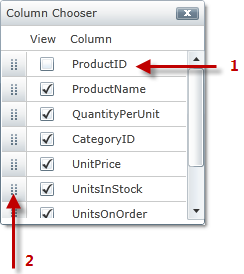
Hidden Column
Icon used to reorder columns