Help -> Open Log Directory
Download the archived version of the samples source code from Infragistics web site and extract it into a folder on Mac. For example into the '~/Documents/Apps' folder.
Start Visual Studio for Mac, open '~/Documents/Apps/Samples.XF.sln'
Several adjustments are necessary to the SamplesBrowser.Droid options:
Right-click on the SamplesBrowser.Droid project in the Solution Explorer. Project Options→Build→Android Build→General uncheck 'Use Shared Mono Runtime';
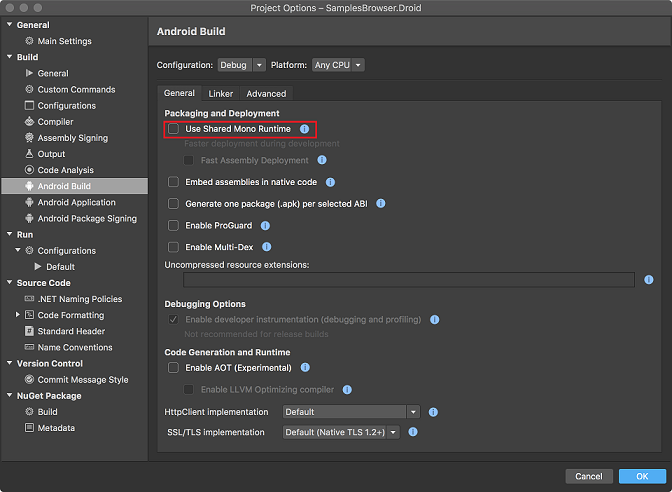
Project Options→Build→Android Build→Advanced make sure that Supported ABIs are selected.
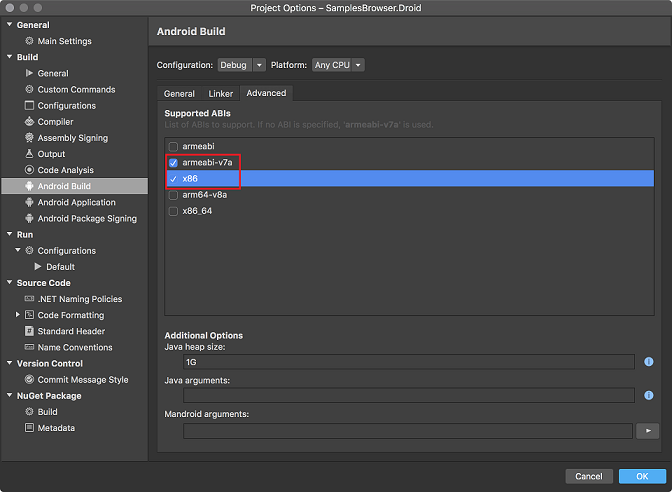
In the run box selection on the top of the Visual Studio make sure to select proper configuration and emulator that is being used. For example:

Make sure that the emulator you are running the Android samples on has at least 1 GB of RAM.
Build and run.
The build deploys the app to the emulator but in some cases it does not run it. Look for the deployed samples in the emulator’s apps and run it.
Make sure that you have selected the proper build configuration, e.g.:

Selecting simulator in the configuration above is important. Otherwise the build will fail without explanation.
Build and run.
Visual Studio for Mac keeps logs in a separate directory.
If for some reason the build output does not provide enough information, the build logs can be found here:
Help -> Open Log Directory