This topic explains how data is presented in the XamScheduler's day view.
The day view of the XamScheduler is visualizing the activities by rendering them in a vertical list with time slots. The time slots' duration can be configured. Each activity occupies only the time slots between its start and end time. If there are two (or more) activities occupying the same time slot they are rendered side by side.
This view has the ability to show up to 7 days which are also rendered side by side. The top part of the day view contains a navigation header which shows the currently selected days and also allows the user to navigate to the previous or the next group of days. The bottom part contains time slots' hours on the left and the activities on the right organized in columns (one for each day).
You can configure the day view to display all 24 hours or only the working hours.
The following image shows the day view, configured to display three days:
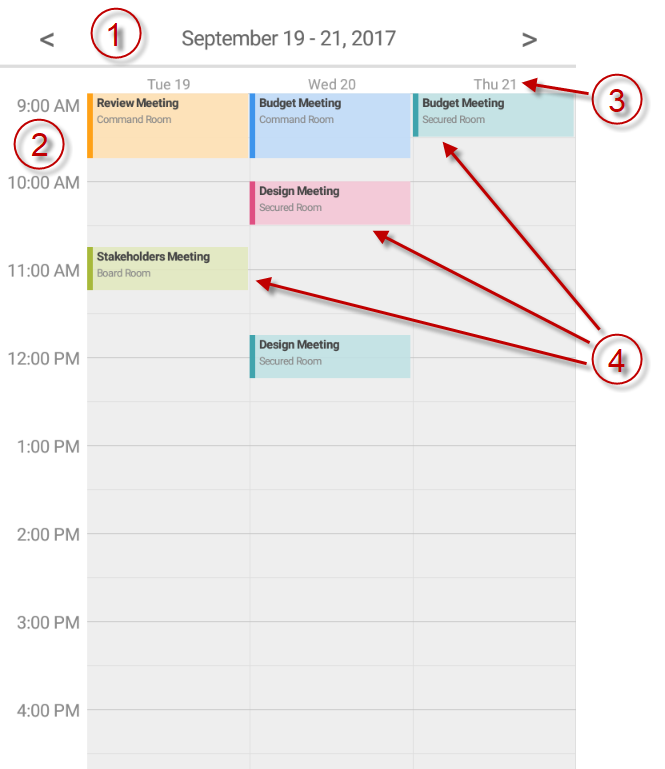
Navigation Header
Time slots
Day headers
Activities in the time slots
The following table maps some configurable aspect/behavior of the day view to the property/method that is responsible for:
The following table maps some of the user interactions to the events that are raised by the control:
The day view is highly configurable in terms of fonts, sizes and colors. There are a lot of properties at your disposal to configure this view and all of their names are prefixed with DayView so that it is easier for you to find them. For example:
The properties for controlling the foreground and background colors are of type Brush. For example: DayViewBackgroundBrush or DayViewAppointmentSubjectTextBrush.
The properties for controlling the font sizes are of type double. For example: DayViewAppointmentSubjectFontSize.
The properties for controlling the font family are of type string. For example: DayViewAppointmentSubjectFontFamily.
The properties for controlling the font styling are of type FontAttributes. For example: DayViewAppointmentSubjectFontAttributes
The following topics provide additional information related to this topic.