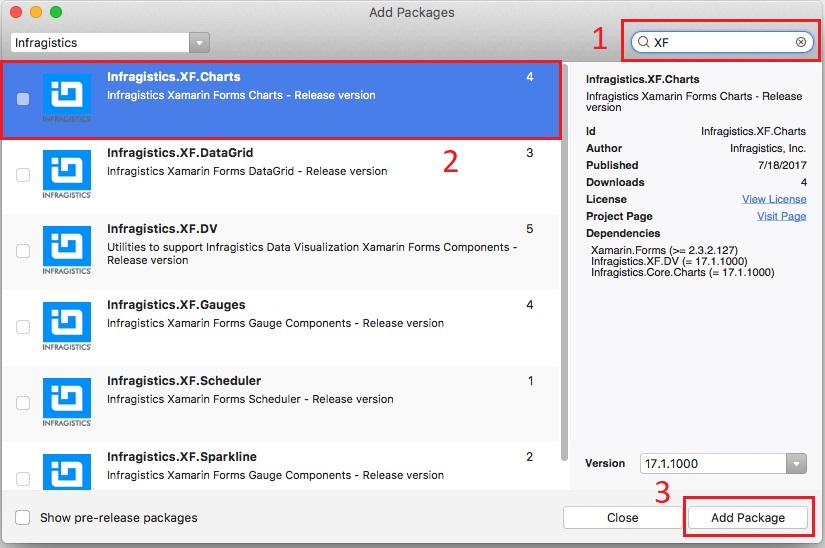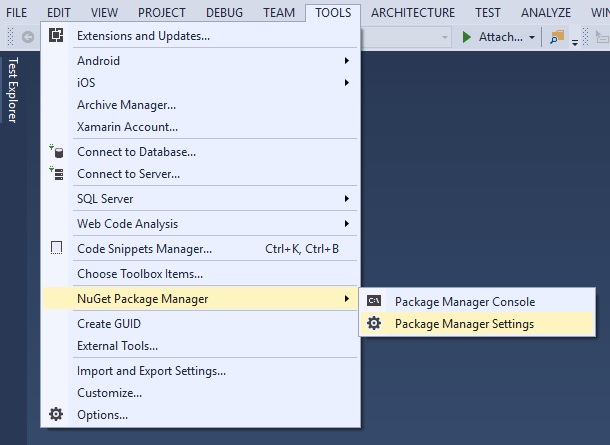
NuGet is a powerful ecosystem of tools and services. It was introduced in 2010 as an open source package manager for the Microsoft development platform including .NET. NuGet is the easiest way to improve and automate your development practices.
When you install a package via NuGet, it copies the library files to your solution and automatically updates your project. That means adding references, changing config files, replacing old version script files, etc.
Nuget has been included by default since Visual Studio 2012, and for more information on how to get going with it, read the official Nuget documentation.
Infragistics provides a public NuGet feed for licensed users to consume and add licensed Infragistics Ultimate UI control packages to their applications via the NuGet Package Manager.
The first step is to add the Infragistics feed as a package source. To do that, navigate to Tools → NuGet Package Manager → Package Manager Settings.
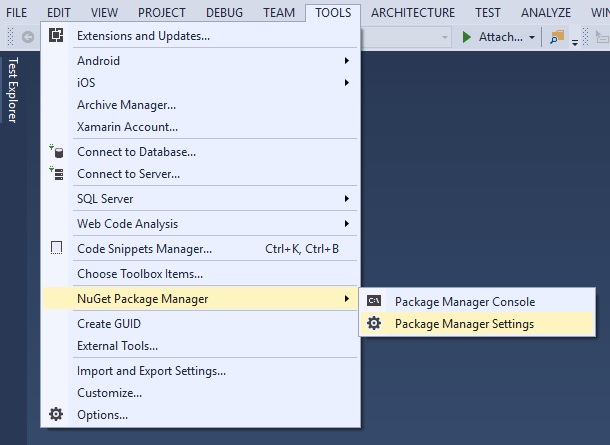
In the Package Sources section, add a new package source. In the Name field, provide a name such as "Infragistics" and in the Source field provide the address of the Infragistics NuGet feed (URL: https://packages.infragistics.com/nuget/licensed) and click the Update button.
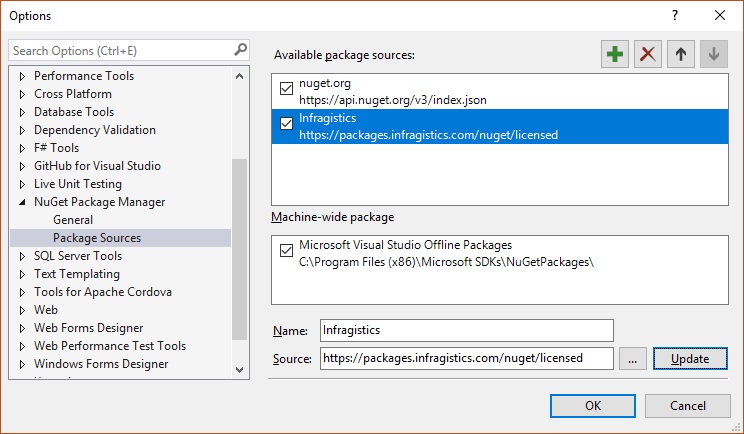
The Infragistics NuGet feed is now ready to use. Open the solution’s NuGet package manager.
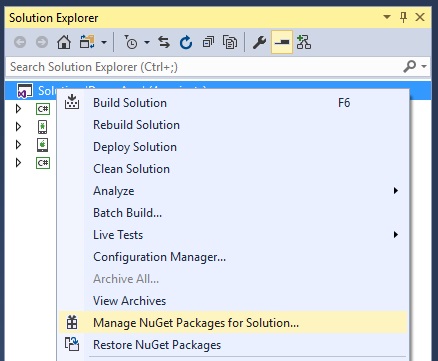
Select the Infragistics NuGet feed as a package source.

Enter your credentials when prompted.
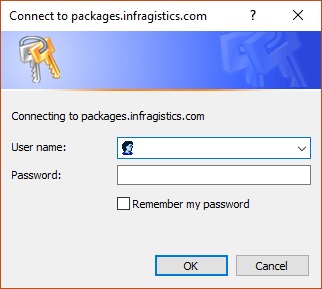
Find an Infragistics control package and install it into your solution following these steps:
Search for an Infragistics control package.
Select the package when found.
Select which projects in your solution will have the package installed.
Select the package version and click Install.
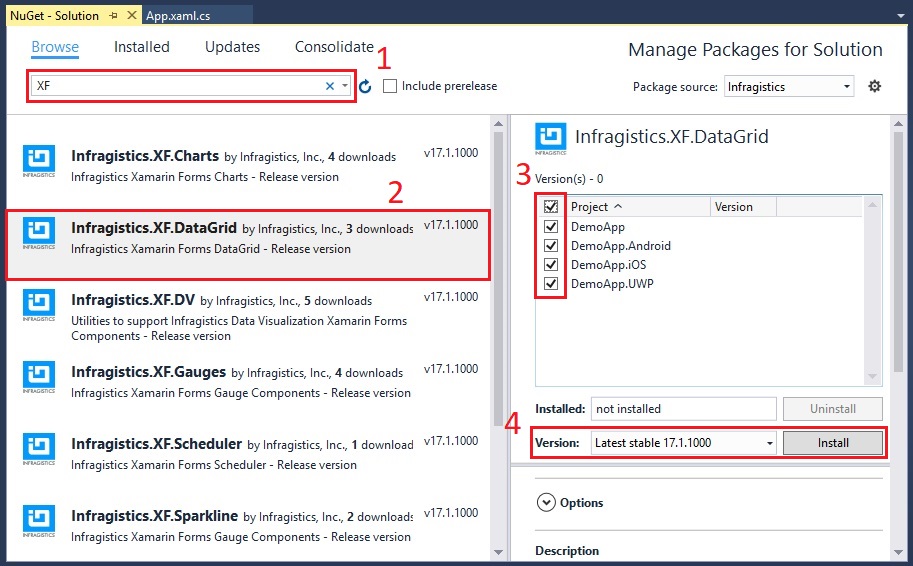
The first step is to add the Infragistics feed as a package source. To do that, right-click on your project’s "Packages" folder and select Add Packages.
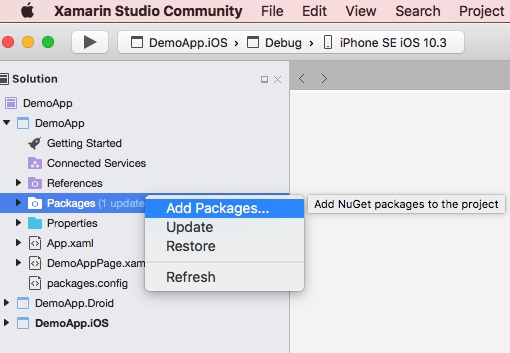
In the "Add Packages" dialog, select the Configure Sources option to add a new package source.
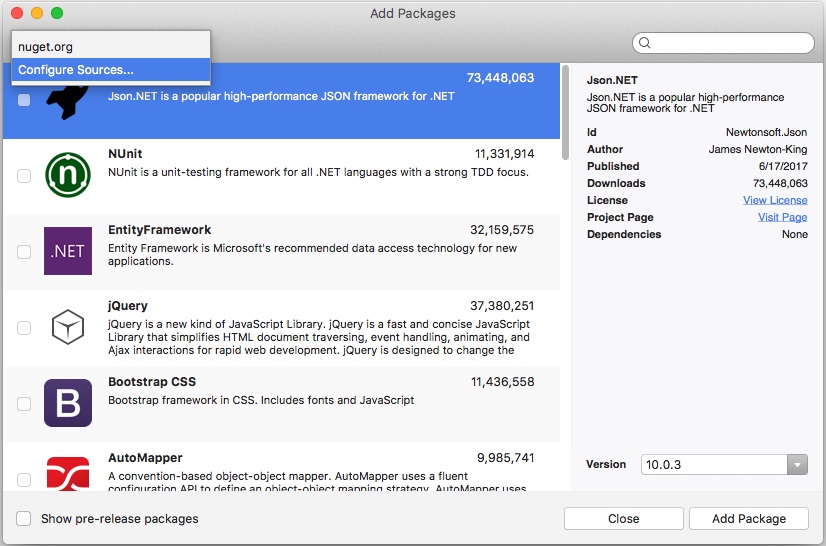
In the Preferences dialog, click the Add button to create a new package source.
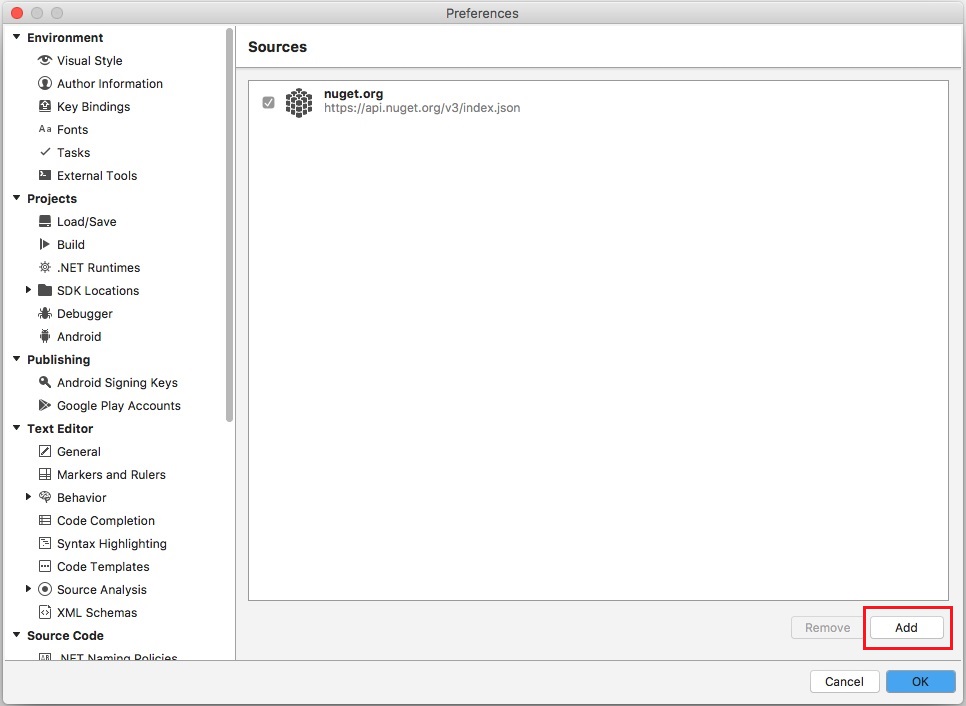
In the Name field, provide a name such as "Infragistics" and in the Location field provide the address of the Infragistics NuGet feed (URL: https://packages.infragistics.com/nuget/licensed) and click the Add Source button.
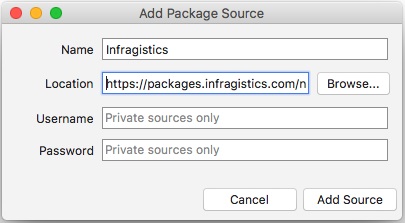
Select the Infragistics NuGet feed as a package source.
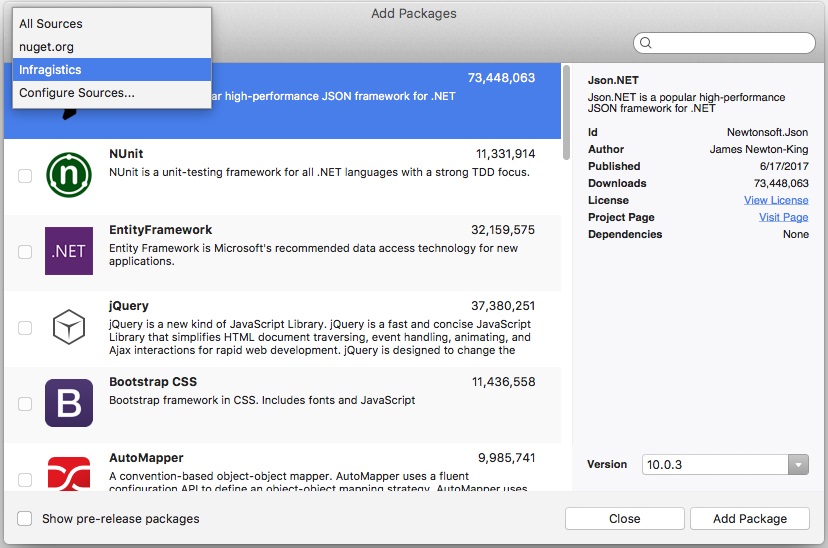
Find an Infragistics control package and install it into your solution following these steps:
Search for an Infragistics control package.
Select the package when found.
Select the package version and click Add Package.