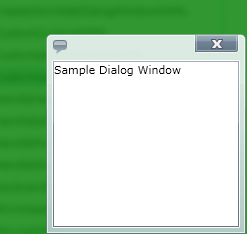A modal dialog window always maintains the active window status until it is closed. When a modal dialog window is opened, your end user cannot interact with any other part of the application until the dialog window is closed.
The following code demonstrates how to set these modal dialog properties.
<Grid x:Name="LayoutRoot" Background="White">
<ig:XamDialogWindow x:Name="DialogWindow" Width="200"
Height="200" Content="This is a sample dialog"
IsModal="True"
ModalBackground="Green" ModalBackgroundOpacity="0.8">
<ig:XamDialogWindow.ModalBackgroundEffect>
<BlurEffect Radius="10"/>
</ig:XamDialogWindow.ModalBackgroundEffect>
</ig:XamDialogWindow>
</Grid>
Imports System.Windows.Media.Effects
...
Dim modalBrush As New SolidColorBrush()
modalBrush.Color = Colors.Green
DialogWindow.ModalBackground = modalBrush
DialogWindow.ModalBackgroundOpacity = 0.8
Dim myBlurEffect As New BlurEffect()
blurEffectModal.Radius = 10
DialogWindow.ModalBackgroundEffect = blurEffectModal
using System.Windows.Media.Effects;
...
SolidColorBrush colorModal = new SolidColorBrush();
colorModal.Color = Colors.Green;
DialogWindow.ModalBackground = colorModal;
DialogWindow.ModalBackgroundOpacity = 0.8;
BlurEffect blurEffectModal = new BlurEffect();
blurEffectModal.Radius = 10;
DialogWindow.ModalBackgroundEffect = blurEffectModal;