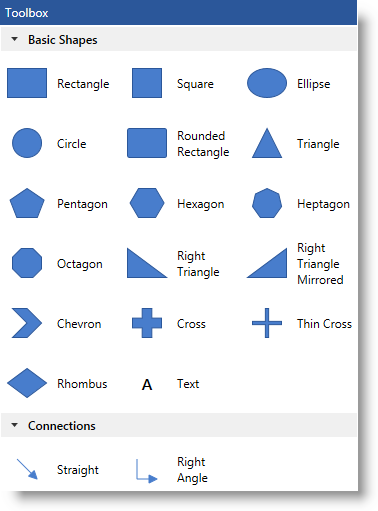
This topic explains how to configure and use the xamDiagram™ diagram toolbox.
The following topics are prerequisites to understanding this topic:
This topic contains the following sections:
The xamDiagram control provides functionality, which allows for dragging and dropping diagram items from a predefined set of shapes, directly on the diagram surface. This functionality is represented by the xamDiagramToolbox control. By default, it has two pre-configured shape categories: Basic Shapes and Connections which contain all currently supported diagram node types, including a node representing a label, and the two types of diagram connections.
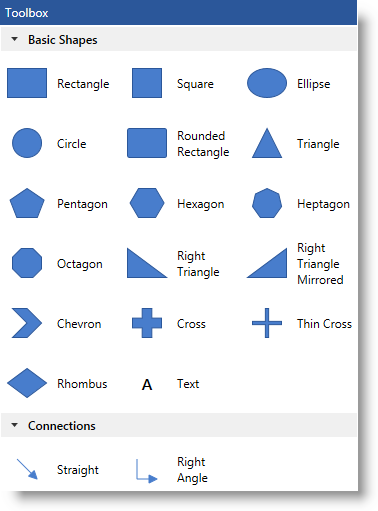
The shape categories of the diagram toolbox can be overridden or extended. The default size dimensions of the shapes displayed in the toolbox is 30, 30 (width in pixels, height in pixels) or 30, 40 depending on the type of the shape.
The toolbox exposes two events – CategoryAdding and CategoryAdded which can be used to implement application-related logic.
The following table explains briefly the configurable aspects of the diagram toolbox and maps them to the properties that configure them.
In order to add a new category to the diagram toolbox, you should create one and add it to the CustomCategories collection of xamDiagramToolbox . The new category should be populated with items by adding instances of the DiagramToolboxItem class. These items must have their size dimensions explicitly configured in order to appear properly in the toolbox. The following example demonstrates extending the existing set of toolbox shapes by adding a new category containing a reversed triangle shape.
The following table maps the desired configuration to the property settings that manage it.
The screenshot below demonstrates options pane visibility configuration as a result of the following settings:
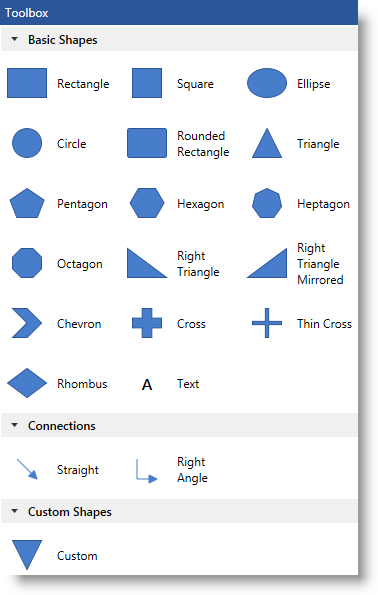
Following is the code that implements this example.
In XAML:
<ig:XamDiagramToolbox x:Name="Toolbox">
<ig:XamDiagramToolbox.CustomCategories>
<ig:DiagramToolboxCategory Name="Custom Shapes"
IsExpanded="True">
<ig:DiagramToolboxCategory.Items>
<ig:DiagramToolboxItem Title="Custom">
<ig:DiagramToolboxItem.Item>
<ig:DiagramNode Width="30" Height="30">
<ig:DiagramNode.ConnectionPoints>
<ig:DiagramConnectionPointCollection>
<ig:DiagramConnectionPoint Name="Point" Position="0.5,0.5" />
</ig:DiagramConnectionPointCollection>
</ig:DiagramNode.ConnectionPoints>
<ig:DiagramNode.Geometry>
<PathGeometry>
<PathGeometry.Figures>
<PathFigure IsClosed="True" StartPoint="0,0">
<PathFigure.Segments>
<PathSegmentCollection>
<LineSegment Point="100,0" />
<LineSegment Point="50,100" />
</PathSegmentCollection>
</PathFigure.Segments>
</PathFigure>
</PathGeometry.Figures>
</PathGeometry>
</ig:DiagramNode.Geometry>
</ig:DiagramNode>
</ig:DiagramToolboxItem.Item>
</ig:DiagramToolboxItem>
</ig:DiagramToolboxCategory.Items>
</ig:DiagramToolboxCategory>
</ig:XamDiagramToolbox.CustomCategories>
</ig:XamDiagramToolbox>The following topic provides additional information related to this topic.