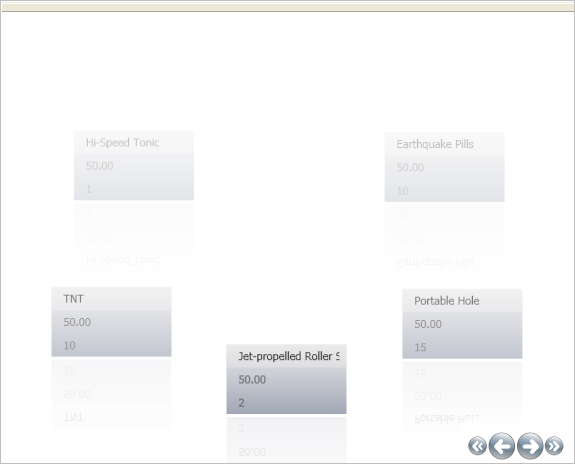<igDP:XamDataPresenter.View>
<igDP:CarouselView>
<igDP:CarouselView.ViewSettings>
<igWindows:CarouselViewSettings
OpacityEffectStopDirection="UseItemPath"
UseOpacity="True">
...
</igWindows:CarouselViewSettings>
</igDP:CarouselView.ViewSettings>
</igDP:CarouselView>
</igDP:XamDataPresenter.View>