<ig:XamCalendar>
<!-- Apply the Office2013 theme here ... -->
</ig:XamCalendar>This topic describes how to apply a theme to a FrameworkElement using Infragistics ThemeManager™.
The following topics are prerequisites to understanding this topic:
This topic contains the following sections:
The following procedure walks you through the applying the Office2013 theme to the xamCalendar control using ThemeManager.
The procedure for applying a theme to a Window, Page, Grid or another FrameworkElement in the application is similar to the procedure below.
The following screenshot is a preview of the final result.
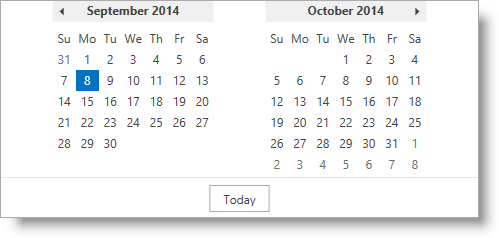
Following are the general requirements for applying the Office2013 theme to the XamCalendar control.
NuGet package references:
Infragistics.WPF.Calendar
Infragistics.WPF.Themes.Office2013
For more information on setting up the NuGet feed and adding NuGet packages, you can take a look at the following documentation: NuGet Feeds.
Namespaces:
A reference to the Infragistics® namespace: (xmlns:ig="http://schemas.infragistics.com/xaml")
To complete the procedure, you need the following:
A Microsoft® Visual Studio® WPF project with a page
The required assembly references and namespaces added to the project (See the Requirements section above.)
Following is a conceptual overview of the process:
The following steps demonstrate how to apply the Office2013 theme to a xamCalendar control using ThemeManager.
Add the xamCalendar control to the root Grid container named GridContainer:
In XAML:
<ig:XamCalendar>
<!-- Apply the Office2013 theme here ... -->
</ig:XamCalendar>In C#:
var calendar = new XamCalendar();
GridContainer.Children.Add(calendar);In Visual Basic:
Dim calendar = New XamCalendar()
GridContainer.Children.Add(calendar)Apply the Office2013 theme to the xamCalendar control:
In XAML:
<ig:ThemeManager.Theme>
<ig:Office2013Theme />
</ig:ThemeManager.Theme>In C#:
ThemeManager.SetTheme(calendar, new Office2013Theme());In Visual Basic:
ThemeManager.SetTheme(calendar, New Office2013Theme())The following topics provide additional information related to this topic.