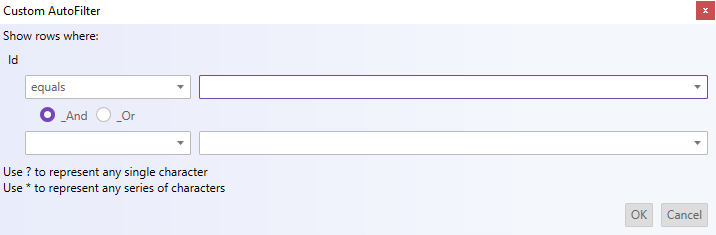
This topic explains what operations can be performed by the user with the control’s filter dialog to create complex filters in a column.
The following table lists the concept and topics required as a prerequisite to understanding this topic.
This topic contains the following sections:
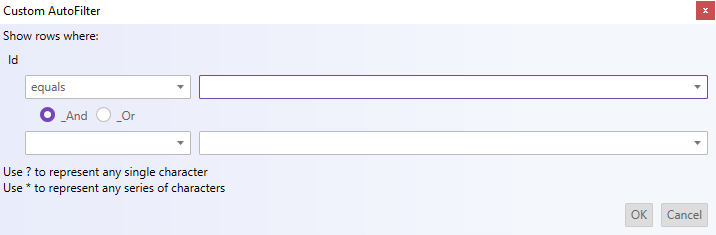
The XamSpreadsheet control provides a filter dialog which is opened by clicking on the dropdown button in the header row of either a loaded worksheet or created table. The filter dialog will change based on the field that was interacted with.
The following example code demonstrates how to show the filter dialog for the first column in a worksheet region at index of zero. Alternatively, the index specified needs to exist within region.
In C#:
... this.Spreadsheet1.ShowFilterDialogForWorksheet(0, Infragistics.Controls.Grids.SpreadsheetFilterDialogOption.Custom); ...
In Visual Basic:
... Me.Spreadsheet1.ShowFilterDialogForWorksheet(0, Infragistics.Controls.Grids.SpreadsheetFilterDialogOption.Custom) ...
The following example code demonstrates how to show the filter dialog for the first column in a worksheet table, specified by it’s index.
In C#:
... WorksheetTable Table1; Table1 = this.Spreadsheet1.ActiveWorksheet.Tables[0]; this.Spreadsheet1.ShowFilterDialogForTable(Table1.Columns[0], Infragistics.Controls.Grids.SpreadsheetFilterDialogOption.Custom); ...
In Visual Basic:
... Dim Table1 As WorksheetTable Table1 = Me.Spreadsheet1.ActiveWorksheet.Tables(0) Me.Spreadsheet1.ShowFilterDialogForTable(Table1.Columns(0), Infragistics.Controls.Grids.SpreadsheetFilterDialogOption.Custom) ...
The following topics provide additional information related to this topic.