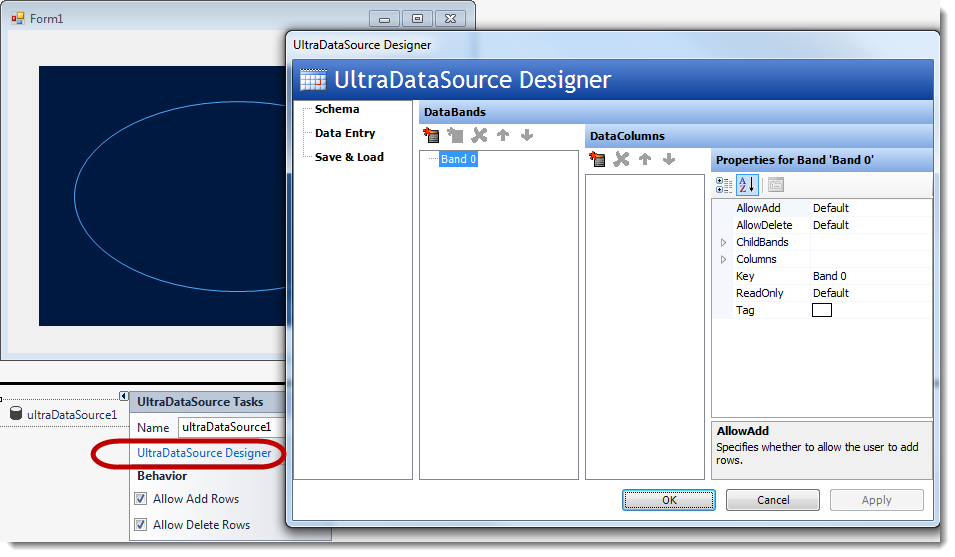
This topic will demonstrate with steps, how to set up a data source at design-time, and bind it to the UltraCarousel control.
This topic contains the following sections:
In this topic, you will learn how to configure the data source at design-time, which will be set for bind data to the UltraCarousel control using the control’s DataSource property.
Install the Infragistics WinForms 2014 Volume 2 or later version of the product.
Start with new Windows Forms application using Visual Studio 2010 or later version.
Drag and drop the UltraCarousel control from the Visual Studio toolbox area onto the form, or if you decide to create the control in code, then you need to add the following assembly references:
Infragistics.Shared
Infragistics.Win.UltraWinCarousel
Infragistics.Win
Drag and drop the Infragistics UltraDataSource component from the toolbox area on to the form.
Use the smart tag of the UltraDataSource component and select “ UltraDataSourceDesigner ” option, which opens the designer dialog.
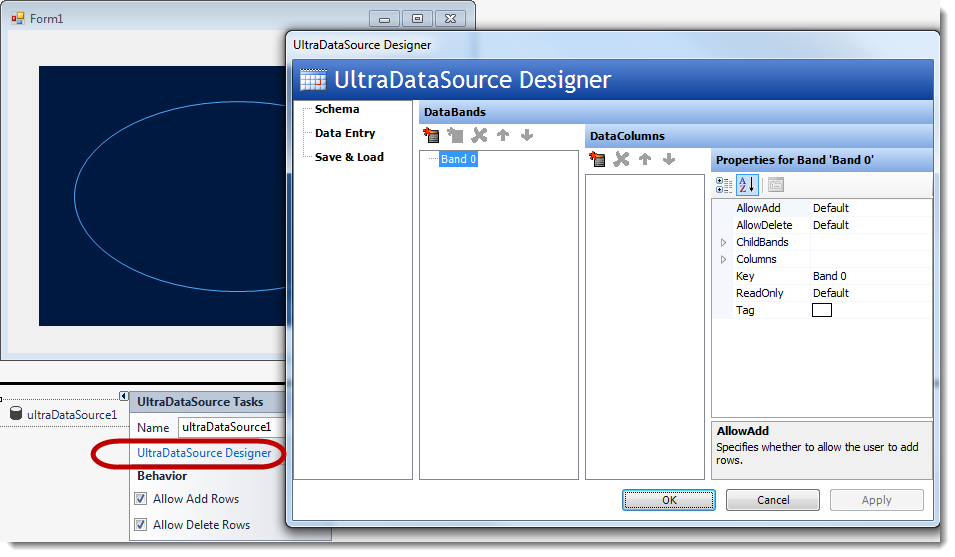
Add a column in the DataColumns section by clicking the left-most icon in that section.
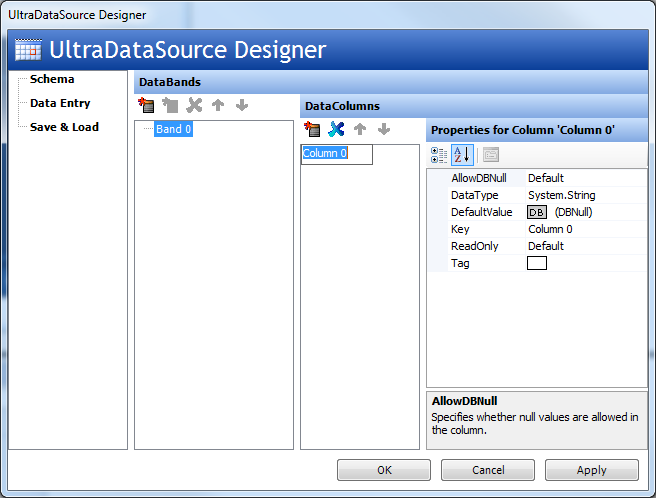
Select Data Entry and add several rows (for items) in the column. Then Click OK to close the designer dialog.
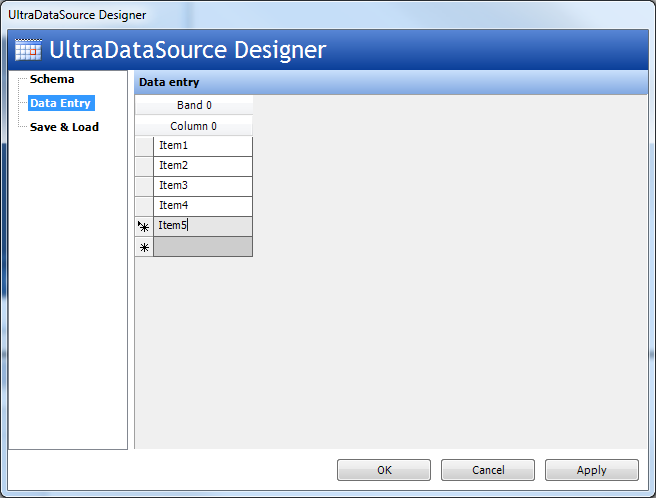
On UltraCarousel control, use the smart tag to drop down the control’s task list and set the “Data Source” property to the UltraDataSource object.
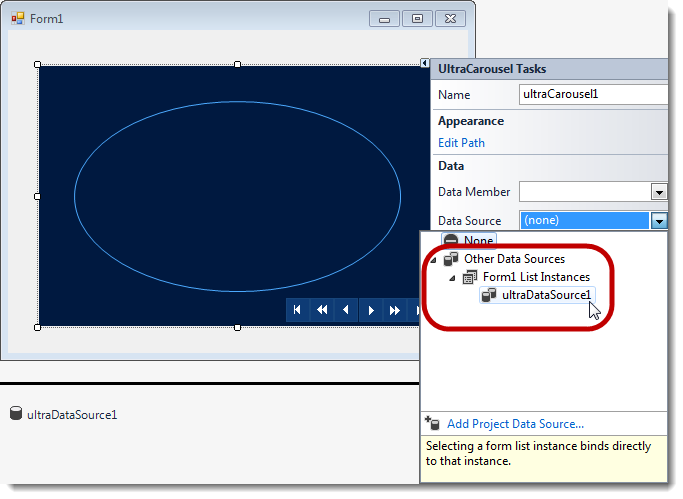
At this point the control will display the data collection, as the carousel items at design-time.
Run the application to verify the result.
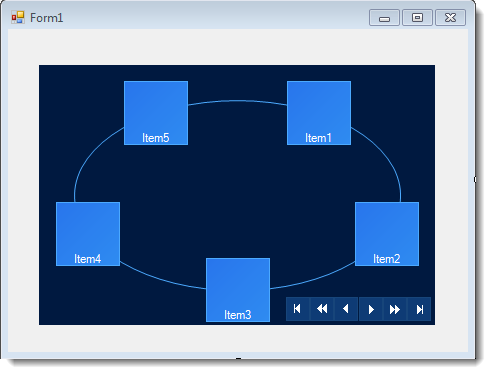
The following topics provide additional information related to this topic.