Imports Infragistics.Win.UltraWinGrid
WinGrid™ provides a Selected.Rows collection containing a list of all rows which have been selected by either the user or the application. This Selected.Rows collection can then be processed to meet the application’s needs.
How do I know if any rows are selected?
How do I know which rows are selected?
Can I make selections on different bands in the same collection?
Look at the .Selected.Rows.Count property to see if any rows are selected.
Loop through the .Selected.Rows collection to process each of the selected rows.
The user can only select from a single band when clicking the RowSelectors. However the application can add rows from any band to the .Selected.Rows collection.
This sample project displays the Band and Row index of rows as they are selected, provides a button for selecting Band 0 row 1, and a button to clear all selected rows.
Before you start writing any code, you should place using/imports directives in your code-behind so you don’t need to always type out a member’s fully qualified name.
In Visual Basic:
Imports Infragistics.Win.UltraWinGrid
In C#:
using Infragistics.Win.UltraWinGrid;
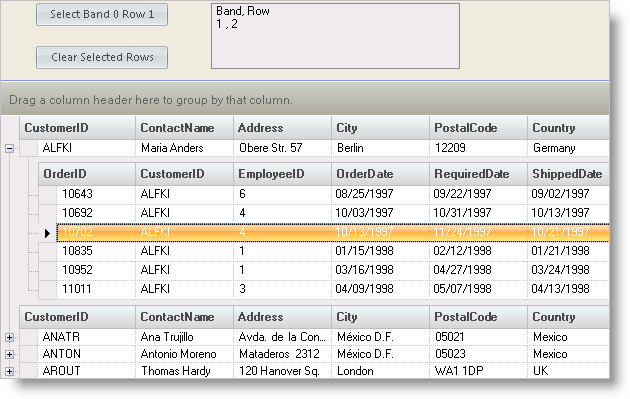
The UltraGrid Events Region contains the following event handlers:
UltraGrid1.AfterSelectChange - The code in the AfterSelectChange event passes the rows in the Selected.Rows collection and places the band and row index values in the TextBox:
In Visual Basic:
Private Sub UltraGrid1_AfterSelectChange(ByVal sender As Object, _ ByVal e As Infragistics.Win.UltraWinGrid.AfterSelectChangeEventArgs) _ Handles UltraGrid1.AfterSelectChange If Me.UltraGrid1.Selected.Rows.Count > 0 Then Dim rowSelected As UltraGridRow Me.UltraTextEditor1.Text = "Band, Row" + vbCrLf For Each rowSelected In Me.UltraGrid1.Selected.Rows Me.UltraTextEditor1.Text += rowSelected.Band.Index.ToString _ + ", " + rowSelected.Index.ToString + vbCrLf Next End If End Sub
In C#:
private void ultraGrid1_AfterSelectChange(object sender,
Infragistics.Win.UltraWinGrid.AfterSelectChangeEventArgs e)
{
if(this.ultraGrid1.Selected.Rows.Count > 0)
{
this.ultraTextEditor1.Text = "Band, Row \n";
foreach(UltraGridRow rowSelected in this.ultraGrid1.Selected.Rows)
{
this.ultraTextEditor1.Text += rowSelected.Band.Index.ToString() +
" , " + rowSelected.Index.ToString() + "\n";
}
}
}
Button Events
The Button Events Region contains the following event handlers:
btnSelectBand0Row1.Click - The code in the SelectBand0Row1 Click event adds the row to the selected rows collection:
In Visual Basic:
Private Sub btnSelectBand0Row1_Click(ByVal sender As System.Object, _ ByVal e As System.EventArgs) Handles btnSelectBand0Row1.Click Me.UltraGrid1.Rows(1).Selected = True End Sub
In C#:
private void btnSelectBand0Row1_Click(object sender, System.EventArgs e)
{
this.ultraGrid1.Rows[1].Selected = true;
}
btnClearSelectedRows.Click - The code in the ClearSelectedRows Click event removes each selected row from the selected rows collection and places "* cleared* " into the TextBox:
In Visual Basic:
Private Sub btnClearSelectedRows_Click(ByVal sender As System.Object, _ ByVal e As System.EventArgs) Handles btnClearSelectedRows.Click Me.UltraGrid1.Selected.Rows.Clear() Me.UltraTextEditor1.Text = "$$*$$cleared$$* $$" End Sub
In C#:
private void btnClearSelectedRows_Click(object sender, System.EventArgs e)
{
this.ultraGrid1.Selected.Rows.Clear();
this.ultraTextEditor1.Text = "$$*$$cleared$$* $$";
}
This sample program illustrates the basics of how to deal with WinGrid Selected Rows.