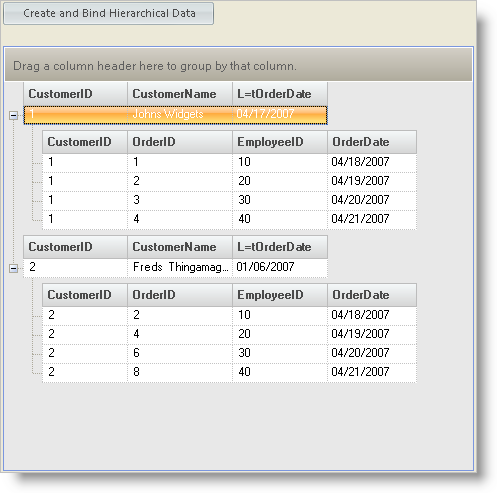
This exercise illustrates the building of two DataTables, setting the Relationship between these tables in a DataSet and binding the Hierarchical result to the WinGrid™.
This exercise illustrates how to:
Create a DataTable with program code.
Create a second DataTable based on values in the first DataTable using program code.
Add these tables to a DataSet and create a relationship between the two tables.
Bind the Hierarchical DataSet to the UltraGrid.
The finished form should look something like this:
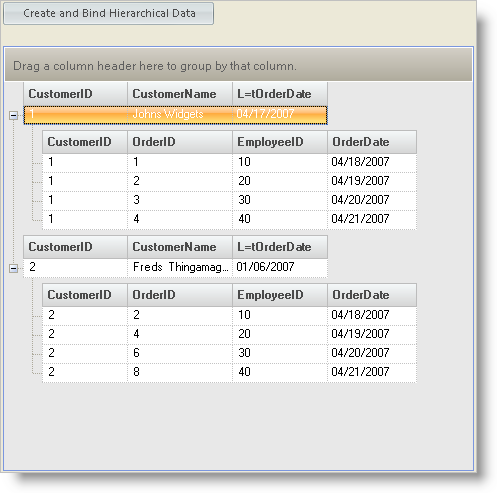
Create a new Windows Application project.
From the Toolbox Windows Forms tab, add an UltraButton to the form and set the Text property to "Create and Bind Hierarchical Data". (See above screen shot for placement.)
From the Toolbox add an UltraGrid to the form.
Create a Function Procedure to return the Customers DataTable by adding the following code to the forms code behind.
In Visual Basic:
Private Function MakeCustomersDataTable() As DataTable
' Declare a DataTable to contain the program generated data
Dim dataTable As New DataTable("Customers")
' Create and add a CustomerID column
Dim colWork As New DataColumn("CustomerID", GetType(Int32))
dataTable.Columns.Add(colWork)
' Add CustomerID column to key array and bind to DataTable
Dim Keys(0) As DataColumn
Keys(0) = colWork
dataTable.PrimaryKey = Keys
' Create and add a CustomerName column
colWork = New DataColumn("CustomerName", GetType(String))
colWork.MaxLength = 50
dataTable.Columns.Add(colWork)
' Create and add a LastOrderDate column
colWork = New DataColumn("LastOrderDate", GetType(Date))
dataTable.Columns.Add(colWork)
' Add a row
Dim row As DataRow = dataTable.NewRow()
row("CustomerID") = 1
row("CustomerName") = "John's Widgets"
row("LastOrderDate") = Now
dataTable.Rows.Add(row)
' Add another row
row = dataTable.NewRow()
row("CustomerID") = 2
row("CustomerName") = "Fred's Thingamagigs"
row("LastOrderDate") = Now.AddDays(-101)
dataTable.Rows.Add(row)
Return dataTable
End Function
In C#:
private DataTable MakeCustomersDataTable()
{
// Declare a DataTable to contain the program generated data
DataTable dataTable = new DataTable("Customers");
// Create and add a CustomerID column
DataColumn colWork = new DataColumn("CustomerID", System.Type.GetType("System.Int32"));
dataTable.Columns.Add(colWork);
// Add CustomerID column to key array and bind to DataTable
DataColumn[] Keys = new DataColumn[1];
Keys[0] = colWork;
dataTable.PrimaryKey = Keys;
// Create and add a CustomerName column
colWork = new DataColumn("CustomerName", System.Type.GetType("System.String"));
colWork.MaxLength = 50;
dataTable.Columns.Add(colWork);
// Create and add a L=tOrderDate column
colWork = new DataColumn("L=tOrderDate", System.Type.GetType("System.DateTime"));
dataTable.Columns.Add(colWork);
// Add a row
DataRow row = dataTable.NewRow();
row["CustomerID"] = 1;
row["CustomerName"] = "Johns Widgets";
row["L=tOrderDate"] = System.DateTime.Now;
dataTable.Rows.Add(row);
// Add another row
row = dataTable.NewRow();
row["CustomerID"] = 2;
row["CustomerName"] = "Freds Thingamagigs";
row["L=tOrderDate"] = System.DateTime.Now.AddDays(-101);
dataTable.Rows.Add(row);
return dataTable;
}
Create a Function Procedure to return the Orders DataTable by adding the following code to the forms code behind.
In Visual Basic:
Private Function MakeOrdersDataTable(ByVal v_customersDataTable As DataTable) As DataTable
' Declare a DataTable to contain the program generated data
Dim dataTable As New DataTable("Orders")
' Create and add a CustomerID column
Dim colWork As New DataColumn("CustomerID", GetType(Int32))
dataTable.Columns.Add(colWork)
' Add CustomerID column to key array
Dim Keys(1) As DataColumn
Keys(0) = colWork
' Create and add OrderID column
colWork = New DataColumn("OrderID", GetType(String))
colWork.MaxLength = 15
dataTable.Columns.Add(colWork)
' Add OrderID column to key array and bind to DataTable
Keys(1) = colWork
dataTable.PrimaryKey = Keys
' Create and add a EmployeeID column
colWork = New DataColumn("EmployeeID", GetType(Int32))
dataTable.Columns.Add(colWork)
' Create and add a OrderDate column
colWork = New DataColumn("OrderDate", GetType(Date))
dataTable.Columns.Add(colWork)
' Loop through Customer table and add Order rows
Dim custRow As DataRow
For Each custRow In v_customersDataTable.Rows
' Add four rows for each Customer
Dim row As DataRow
Dim intPtr As Integer
For intPtr = 1 To 4
row = dataTable.NewRow()
row("CustomerID") = custRow("CustomerID")
row("OrderID") = intPtr $$*$$ custRow("CustomerID")
row("EmployeeID") = intPtr $$*$$ 10
row("OrderDate") = Now.AddDays(intPtr)
dataTable.Rows.Add(row)
Next intPtr
Next custRow
Return dataTable
End Function
In C#:
private DataTable MakeOrdersDataTable(DataTable v_customersDataTable)
{
// Declare a DataTable to contain the program generated data
DataTable dataTable = new DataTable("Orders");
// Create and add a CustomerID column
DataColumn colWork = new DataColumn("CustomerID", System.Type.GetType("System.Int32"));
dataTable.Columns.Add(colWork);
// Add CustomerID column to key array
DataColumn[] Keys = new DataColumn[2];
Keys[0] = colWork;
// Create and add OrderID column
colWork = new DataColumn("OrderID", System.Type.GetType("System.String"));
colWork.MaxLength = 15;
dataTable.Columns.Add(colWork);
// Add OrderID column to key array and bind to DataTable
Keys[1] = colWork;
dataTable.PrimaryKey = Keys;
// Create and add a EmployeeID column
colWork = new DataColumn("EmployeeID", System.Type.GetType("System.Int32"));
dataTable.Columns.Add(colWork);
// Create and add a OrderDate column
colWork = new DataColumn("OrderDate", System.Type.GetType("System.DateTime"));
dataTable.Columns.Add(colWork);
// Loop through Customer table and add Order rows
foreach( DataRow custRow in v_customersDataTable.Rows)
{
// Add four rows for each Customer
DataRow row;
for(Int32 intPtr = 1; intPtr $$<=$$ 4; intPtr++)
{
row = dataTable.NewRow();
row["CustomerID"] = custRow["CustomerID"];
row["OrderID"] = intPtr $$*$$ ((Int32)custRow["CustomerID"]);
row["EmployeeID"] = intPtr $$*$$ 10;
row["OrderDate"] = System.DateTime.Now.AddDays(intPtr);
dataTable.Rows.Add(row);
}
}
return dataTable;
}
Add a Sub Procedure to respond to the "Create and Bind Hierarchical Data" button’s Click event and add the following code to the procedure:
In Visual Basic:
Private Sub UltraButton1_Click(ByVal sender As System.Object, _
ByVal e As System.EventArgs) Handles UltraButton1.Click
' Declare DataSet to contain Hierarchical data
Dim dataSet As New DataSet()
' Make Customers DataTable
dataSet.Tables.Add(MakeCustomersDataTable)
' Make Orders DataTable
dataSet.Tables.Add(MakeOrdersDataTable(dataSet.Tables("Customers")))
' Create customers/orders relationship and add to DataSet
Dim relCustOrder As New DataRelation("CustOrder" _
, dataSet.Tables("Customers").Columns("CustomerID") _
, dataSet.Tables("Orders").Columns("CustomerID"))
dataSet.Relations.Add(relCustOrder)
' Bind the DataSet to the Grid
Me.UltraGrid1.DataSource = dataSet
End Sub
In C#:
private void ultraButton1_Click(object sender, EventArgs e)
{
// Declare DataSet to contain Hierarchical data
DataSet dataSet = new DataSet();
// Make Customers DataTable
dataSet.Tables.Add(MakeCustomersDataTable());
// Make Orders DataTable
dataSet.Tables.Add(MakeOrdersDataTable(dataSet.Tables["Customers"]));
// Create customers/orders relationship and add to DataSet
DataRelation relCustOrder = new DataRelation("CustOrder"
, dataSet.Tables["Customers"].Columns["CustomerID"]
, dataSet.Tables["Orders"].Columns["CustomerID"]);
dataSet.Relations.Add(relCustOrder);
// Bind the DataSet to the Grid
this.ultraGrid1.DataSource = dataSet;
}
This sample project shows how to create two DataTables with Program Code, add them to a DataSet, add the relationship constraint between the tables, and bind the DataSet to the WinGrid.