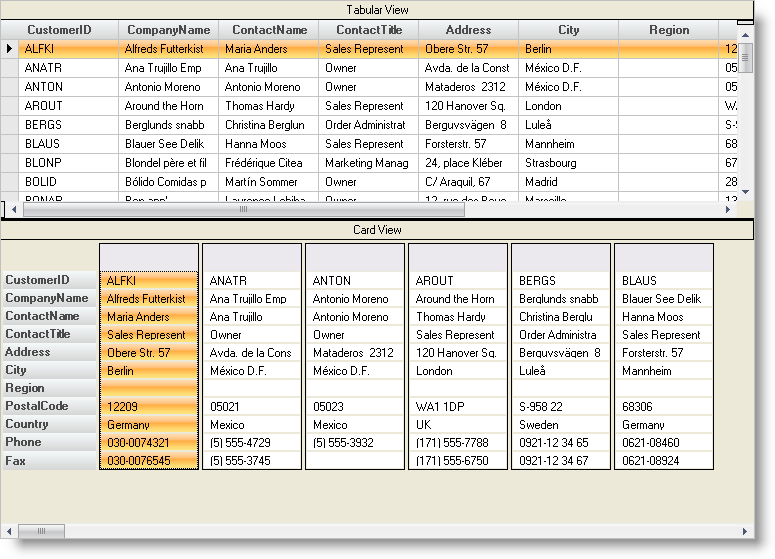
Not all data presents well with the normal grid view, where there are column headers and rows of cells. The WinGrid™ provides an alternate Card View where the column headers are placed of the left and the rows display as columns.
How can I display my column headers on the left with my row data displayed as columns?
Set the CardView property of the band to True and the column headers will display in a column on the left and the data rows will display as columns.
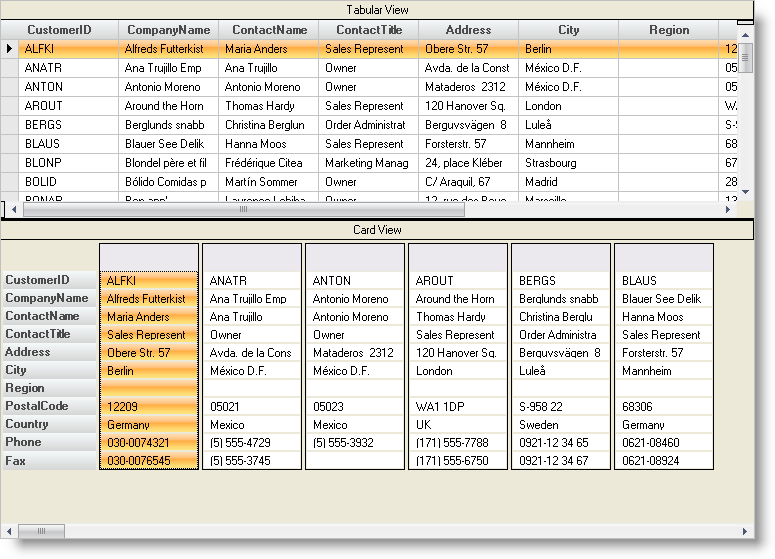
The code in the InitializeLayout event turns on the CardView option for Band 0.
In Visual Basic:
Private Sub customersUltraGrid1_InitializeLayout(ByVal sender As Object, _ ByVal e As Infragistics.Win.UltraWinGrid.InitializeLayoutEventArgs) _ Handles UltraGrid1.InitializeLayout ' Set the grid with the caption "Card View" to have its band ' appear as card view e.Layout.Bands(0).CardView = True End Sub
In C#:
private void customersUltraGrid1_InitializeLayout(object sender,
Infragistics.Win.UltraWinGrid.InitializeLayoutEventArgs e)
{
// Set the grid with the caption "Card View" to have its band
// appear as card view
e.Layout.Bands[0].CardView = true;
}
This sample project shows compares the Normal view of data with the Card View, and shows how to set the band property to display in Card View.