
Grouping Columns is possible in Row Layout mode by setting the WinGrid control’s RowLayoutStyle property to GroupLayout. This allows for an indefinite number of groupings.
The RowLayoutColumnInfo object exposed on columns and groups contains a ParentGroup property. This indicates the parent group of either a column or a group. In other words, a column or group can be the child of another group.
The following code shows how you can group columns in Row Layout mode. For this topic the WinGrid control is bound to a data source with the following schema. For more information on how to bind WinGrid to data, please review the Binding WinGrid to a Flat Data Source topic.

Before you start writing any code, you should place using/imports directives in your code-behind so you don’t need to always type out a member’s fully qualified name.
In Visual Basic:
Imports Infragistics.Win.UltraWinGridIn C#:
using Infragistics.Win.UltraWinGrid;In Visual Basic:
Dim band As UltraGridBand = Me.ultraGrid1.DisplayLayout.Bands(0)
'Arrange the band's columns in Group Layout style
Me.ultraGrid1.DisplayLayout.Bands(0).RowLayoutStyle = RowLayoutStyle.GroupLayout
'Enbale Column/Group moving
Me.ultraGrid1.DisplayLayout.Override.AllowRowLayoutColMoving = Infragistics.Win.Layout.GridBagLayoutAllowMoving.AllowAll
'Create a parent group for 1stQuarter and 2ndQuarter columns
Dim firstGroup As UltraGridGroup = band.Groups.Add("FirstGroup", "2008 (Jan-June)")
'Create a parent group for 3rdQuarter and 4thQuarter columns
Dim secondGroup As UltraGridGroup = band.Groups.Add("SecondGroup", "2008 (July-Dec)")
'Create a parent group for 2008 (Jan-June)and 2008 (July-Dec) groups
Dim expensesGroup As UltraGridGroup = band.Groups.Add("ExpensesGroup", "Expenses")
band.Columns("1stQuarter").RowLayoutColumnInfo.ParentGroup = firstGroup
band.Columns("2ndQuarter").RowLayoutColumnInfo.ParentGroup = firstGroup
band.Columns("3rdQuarter").RowLayoutColumnInfo.ParentGroup = secondGroup
band.Columns("4thQuarter").RowLayoutColumnInfo.ParentGroup = secondGroup
band.Groups("firstGroup").RowLayoutGroupInfo.ParentGroup = expensesGroup
band.Groups("secondGroup").RowLayoutGroupInfo.ParentGroup = expensesGroupIn C#:
UltraGridBand band = this.ultraGrid1.DisplayLayout.Bands[0];
//Arrange the band's column in Group Layout style
this.ultraGrid1.DisplayLayout.Bands[0].RowLayoutStyle = RowLayoutStyle.GroupLayout;
//Enbale Column/Group moving
this.ultraGrid1.DisplayLayout.Override.AllowRowLayoutColMoving = Infragistics.Win.Layout.GridBagLayoutAllowMoving.AllowAll;
//Create a parent group for 1stQuarter and 2ndQuarter columns
UltraGridGroup firstGroup = band.Groups.Add("FirstGroup", "2008 (Jan-June)");
//Create a parent group for 3rdQuarter and 4thQuarter columns
UltraGridGroup secondGroup = band.Groups.Add("SecondGroup", "2008 (July-Dec)");
//Create a parent group for 2008 (Jan-June)and 2008 (July-Dec) groups
UltraGridGroup expensesGroup = band.Groups.Add("ExpensesGroup", "Expenses");
band.Columns["1stQuarter"].RowLayoutColumnInfo.ParentGroup = firstGroup;
band.Columns["2ndQuarter"].RowLayoutColumnInfo.ParentGroup = firstGroup;
band.Columns["3rdQuarter"].RowLayoutColumnInfo.ParentGroup = secondGroup;
band.Columns["4thQuarter"].RowLayoutColumnInfo.ParentGroup = secondGroup;
band.Groups["firstGroup"].RowLayoutGroupInfo.ParentGroup = expensesGroup;
band.Groups["secondGroup"].RowLayoutGroupInfo.ParentGroup = expensesGroup;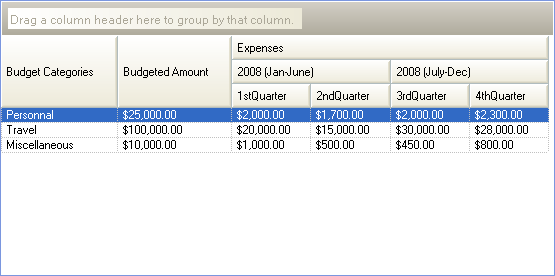
Related Topics