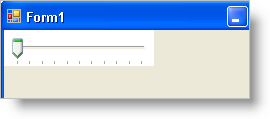
Many of Infragistics' Windows Forms controls, as well as several of Microsoft’s in-box controls, are able to be situated on the form both horizontally and vertically; WinTrackBar is included in this group of controls able to be oriented both horizontally and vertically. You can perform this action easily by setting the Orientation property. By default, WinTrackBar sits on the form horizontally. If you set the Orientation property to Orientation.Vertical, WinTrackBar will display vertically.
Use the following code sample to change the orientation of WinTrackBar.
In Visual Basic:
' Set WinTrackBar's Orientation to Vertical. Me.UltraTrackBar1.Orientation = Orientation.Vertical
In C#:
// Set WinTrackBar's Orientation to Vertical. this.ultraTrackBar1.Orientation = Orientation.Vertical;