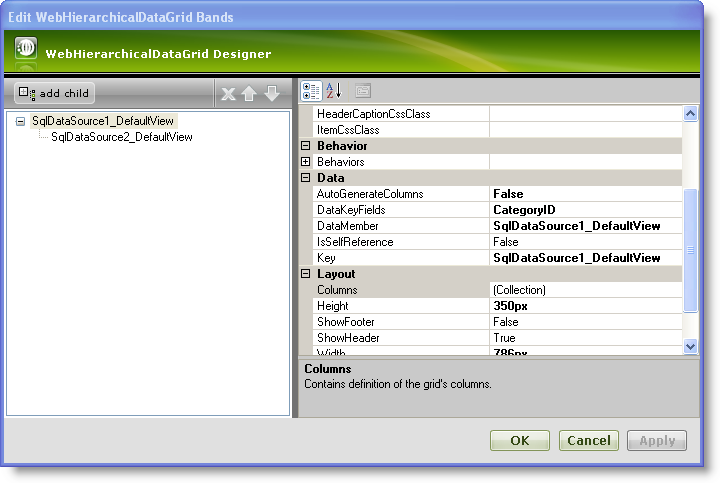
WebHierarchicalDataGrid™ allows you to hide columns from your end-users. For example, you may not want to show columns that are meaningless to your end-users. You can achieve this by setting the Hidden property to true on any type of column. You can hide columns on parent and child levels.
Bind WebHierarchicalDataGrid to a WebHierarchicalDataSource™ component retrieving data from the Categories and products table. For more information on this see the Binding to Hierarchical Data Source topic.
In the property window,locate the Bands property and click the ellipsis(…) button to launch the Edit WebHierarchicalDataGrid Bands dialog.
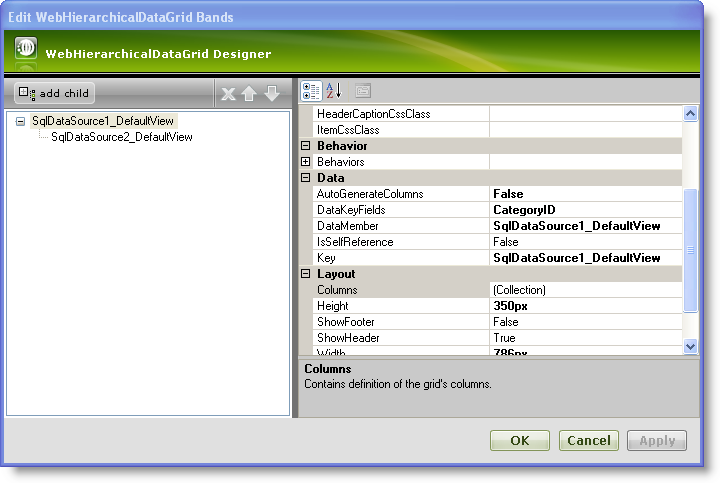
For this topic locate the Columns property of the parent band and click the ellipsis(…) button to launch the Edit Grid Columns dialog.
Select the column you want to hide from the Selected Fields (WebDataGrid.Columns) section, and set the Hidden property to true. For this example, select Description.
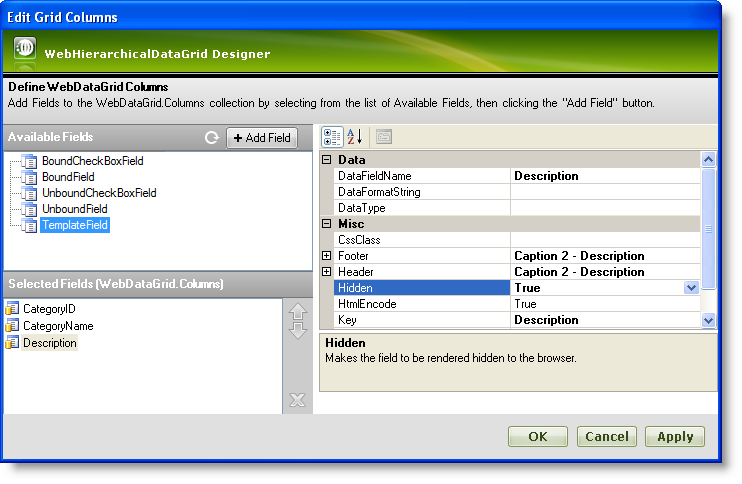
Click Apply and OK to close the Edit Grid Columns dialog.
Save and run your application. You will observe that the column Description is hidden.
In Visual Basic:
Me.WebHierarchicalDataGrid1.GridView.Columns(2).Hidden = True
In C#:
this.WebHierarchicalDataGrid1.GridView.Columns[2].Hidden = true;
In Javascript:
var grid = $find("WebHierarchicalDataGrid1");
var parentGrid = grid.get_gridView();
// Hide a column in parent level
parentGrid.get_columns().get_column(1).set_hidden(true);
// Hide a column in child level
var childGrid = grid.get_gridView().get_rows().get_row(0).get_rowIslands(0)[0];
childGrid.get_columns().get_column(1).set_hidden(true);