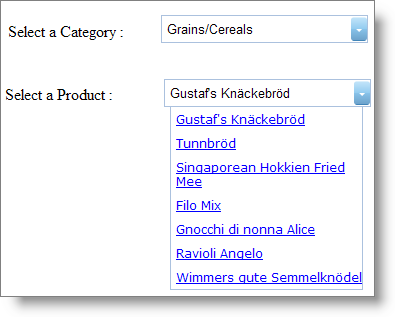// The client event 'SelectionChanged' takes two parameters sender and e
// sender is the object which is raising the event
// e is the DropDownSelectionEventArgs
function categoryChanged(sender, e) {
//Gets reference to the productDropDown
var productDropDown = $find("productDropDown");
productDropDown.loadItems(e.getNewSelection()[0].get_value());
}