<ig:WebCaptcha ID="WebCaptcha1" runat="server">
<RefreshButton Visible="true"></RefreshButton>
<SubmitButton runat="server" Text="Submit"Visible="true"></SubmitButton>
<AudioButton Visible="true"></AudioButton>
</ig:WebCaptcha>
By default, the WebCaptcha™ control renders three buttons – the Audio button, Refresh button, and Submit button. Each one of these can be styled independently. Here is what the default markup of these buttons looks like:
In HTML:
<ig:WebCaptcha ID="WebCaptcha1" runat="server">
<RefreshButton Visible="true"></RefreshButton>
<SubmitButton runat="server" Text="Submit"Visible="true"></SubmitButton>
<AudioButton Visible="true"></AudioButton>
</ig:WebCaptcha>
By default, the Visible property is set to True for all buttons. You can easily make a button invisible by setting its Visible property to False or just using the WebCaptcha’s SmartTag.
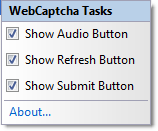
Here is a list of the other properties provided:
AltText – specifies alternate text to display if the image specified by the ImageUrl property is not available.
HoverImageUrl – the URL of the image, applied when the button is hovered.
ImageUrl – the URL of the image that is displayed.
PressedImageUrl – the URL of the image, applied when the button is pressed.
ToolTip – represents a small description text window when the button is hovered.