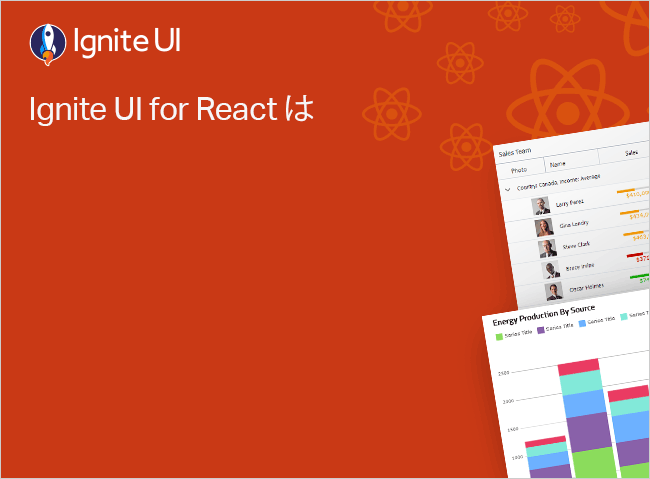React Tree Grid Conditional Styling
The Ignite UI for React Conditional Styling feature in React Tree Grid allows custom styling on a row or cell level. The IgrTreeGrid Conditional Styling functionality is used to visually emphasize or highlight data that meets certain criteria, making it easier for users to identify important information or trends within the grid.
Tree Grid Conditional Row Styling
The IgrTreeGrid component in Ignite UI for React provides two ways to conditional styling of rows based on custom rules.
- By setting
rowClassesinput on theIgrTreeGridcomponent; - By setting
rowStylesinput on theIgrTreeGridcomponent;
Further in this topic we will cover both of them in more details.
Using Row Classes
You can conditionally style the IgrTreeGrid rows by setting the rowClasses input and define custom rules.
<IgrTreeGrid id="grid" height="600px" width="100%" rowClasses={rowClasses}>
</IgrTreeGrid>
tsxThe rowClasses input accepts an object literal, containing key-value pairs, where the key is the name of the CSS class, while the value is either a callback function that returns a boolean, or boolean value.
const rowClasses = {
activeRow: (row: IgrRowType) => row.index === 0
}
tsx.activeRow {
border: 2px solid #fc81b8;
border-left: 3px solid #e41c77;
}
cssDemo
export class EmployeesFlatDataItem {
public constructor(init: Partial<EmployeesFlatDataItem>) {
Object.assign(this, init);
}
public Age: number;
public HireDate: string;
public ID: number;
public Name: string;
public Phone: string;
public OnPTO: boolean;
public ParentID: number;
public Title: string;
}
export class EmployeesFlatData extends Array<EmployeesFlatDataItem> {
public constructor(items: Array<EmployeesFlatDataItem> | number = -1) {
if (Array.isArray(items)) {
super(...items);
} else {
const newItems = [
new EmployeesFlatDataItem(
{
Age: 55,
HireDate: `2008-03-20`,
ID: 1,
Name: `Johnathan Winchester`,
Phone: `0251-031259`,
OnPTO: false,
ParentID: -1,
Title: `Development Manager`
}),
new EmployeesFlatDataItem(
{
Age: 42,
HireDate: `2014-01-22`,
ID: 4,
Name: `Ana Sanders`,
Phone: `(21) 555-0091`,
OnPTO: true,
ParentID: -1,
Title: `CEO`
}),
new EmployeesFlatDataItem(
{
Age: 49,
HireDate: `2014-01-22`,
ID: 18,
Name: `Victoria Lincoln`,
Phone: `(071) 23 67 22 20`,
OnPTO: true,
ParentID: -1,
Title: `Accounting Manager`
}),
new EmployeesFlatDataItem(
{
Age: 61,
HireDate: `2010-01-01`,
ID: 10,
Name: `Yang Wang`,
Phone: `(21) 555-0091`,
OnPTO: false,
ParentID: -1,
Title: `Localization Manager`
}),
new EmployeesFlatDataItem(
{
Age: 43,
HireDate: `2011-06-03`,
ID: 3,
Name: `Michael Burke`,
Phone: `0452-076545`,
OnPTO: true,
ParentID: 1,
Title: `Senior Software Developer`
}),
new EmployeesFlatDataItem(
{
Age: 29,
HireDate: `2009-06-19`,
ID: 2,
Name: `Thomas Anderson`,
Phone: `(14) 555-8122`,
OnPTO: false,
ParentID: 1,
Title: `Senior Software Developer`
}),
new EmployeesFlatDataItem(
{
Age: 31,
HireDate: `2014-08-18`,
ID: 11,
Name: `Monica Reyes`,
Phone: `7675-3425`,
OnPTO: false,
ParentID: 1,
Title: `Software Development Team Lead`
}),
new EmployeesFlatDataItem(
{
Age: 35,
HireDate: `2015-09-17`,
ID: 6,
Name: `Roland Mendel`,
Phone: `(505) 555-5939`,
OnPTO: false,
ParentID: 11,
Title: `Senior Software Developer`
}),
new EmployeesFlatDataItem(
{
Age: 44,
HireDate: `2009-10-11`,
ID: 12,
Name: `Sven Cooper`,
Phone: `0695-34 67 21`,
OnPTO: true,
ParentID: 11,
Title: `Senior Software Developer`
}),
new EmployeesFlatDataItem(
{
Age: 44,
HireDate: `2014-04-04`,
ID: 14,
Name: `Laurence Johnson`,
Phone: `981-443655`,
OnPTO: false,
ParentID: 4,
Title: `Director`
}),
new EmployeesFlatDataItem(
{
Age: 25,
HireDate: `2017-11-09`,
ID: 5,
Name: `Elizabeth Richards`,
Phone: `(2) 283-2951`,
OnPTO: true,
ParentID: 4,
Title: `Vice President`
}),
new EmployeesFlatDataItem(
{
Age: 39,
HireDate: `2010-03-22`,
ID: 13,
Name: `Trevor Ashworth`,
Phone: `981-443655`,
OnPTO: true,
ParentID: 5,
Title: `Director`
}),
new EmployeesFlatDataItem(
{
Age: 44,
HireDate: `2014-04-04`,
ID: 17,
Name: `Antonio Moreno`,
Phone: `(505) 555-5939`,
OnPTO: false,
ParentID: 18,
Title: `Senior Accountant`
}),
new EmployeesFlatDataItem(
{
Age: 50,
HireDate: `2007-11-18`,
ID: 7,
Name: `Pedro Rodriguez`,
Phone: `035-640230`,
OnPTO: false,
ParentID: 10,
Title: `Senior Localization Developer`
}),
new EmployeesFlatDataItem(
{
Age: 27,
HireDate: `2016-02-19`,
ID: 8,
Name: `Casey Harper`,
Phone: `0342-023176`,
OnPTO: true,
ParentID: 10,
Title: `Senior Localization`
}),
new EmployeesFlatDataItem(
{
Age: 25,
HireDate: `2017-11-09`,
ID: 15,
Name: `Patricia Simpson`,
Phone: `069-0245984`,
OnPTO: false,
ParentID: 7,
Title: `Localization Intern`
}),
new EmployeesFlatDataItem(
{
Age: 39,
HireDate: `2010-03-22`,
ID: 9,
Name: `Francisco Chang`,
Phone: `(91) 745 6200`,
OnPTO: false,
ParentID: 7,
Title: `Localization Intern`
}),
new EmployeesFlatDataItem(
{
Age: 25,
HireDate: `2018-03-18`,
ID: 16,
Name: `Peter Lewis`,
Phone: `069-0245984`,
OnPTO: true,
ParentID: 7,
Title: `Localization Intern`
}),
];
super(...newItems.slice(0));
}
}
}
tsimport React from 'react';
import ReactDOM from 'react-dom/client';
import './index.css';
import { IgrTreeGridModule } from "@infragistics/igniteui-react-grids";
import { IgrTreeGrid, IgrColumn } from "@infragistics/igniteui-react-grids";
import { EmployeesFlatDataItem, EmployeesFlatData } from './EmployeesFlatData';
import { IgrRowType } from "@infragistics/igniteui-react-grids";
import "@infragistics/igniteui-react-grids/grids/combined";
import "@infragistics/igniteui-react-grids/grids/themes/light/bootstrap.css";
const mods: any[] = [
IgrTreeGridModule
];
mods.forEach((m) => m.register());
export default class Sample extends React.Component<any, any> {
private treeGrid1: IgrTreeGrid
private treeGrid1Ref(r: IgrTreeGrid) {
this.treeGrid1 = r;
this.setState({});
}
constructor(props: any) {
super(props);
this.treeGrid1Ref = this.treeGrid1Ref.bind(this);
}
public render(): JSX.Element {
return (
<div className="container sample ig-typography">
<div className="container fill">
<IgrTreeGrid
autoGenerate="false"
data={this.employeesFlatData}
primaryKey="ID"
foreignKey="ParentID"
moving="true"
rowEditable="true"
rowClasses={this.webGridRowClassesHandler}
ref={this.treeGrid1Ref}>
<IgrColumn
field="Name"
header="Full Name"
dataType="String">
</IgrColumn>
<IgrColumn
field="Age"
header="Age"
dataType="Number">
</IgrColumn>
<IgrColumn
field="Title"
header="Title"
dataType="String">
</IgrColumn>
<IgrColumn
field="HireDate"
header="Hire Date"
dataType="Date">
</IgrColumn>
</IgrTreeGrid>
</div>
</div>
);
}
private _employeesFlatData: EmployeesFlatData = null;
public get employeesFlatData(): EmployeesFlatData {
if (this._employeesFlatData == null)
{
this._employeesFlatData = new EmployeesFlatData();
}
return this._employeesFlatData;
}
public webGridRowClassesHandler = {
activeRow: (row: IgrRowType) => row.index % 2 === 0
};
}
// rendering above component in the React DOM
const root = ReactDOM.createRoot(document.getElementById('root'));
root.render(<Sample/>);
tsx/* shared styles are loaded from: */
/* https://static.infragistics.com/xplatform/css/samples */
.activeRow {
border-top: 2px solid #fc81b8;
border-left: 3px solid #e41c77;
}
css
Like this sample? Get access to our complete Ignite UI for React toolkit and start building your own apps in minutes. Download it for free.
Using Row Styles
The IgrTreeGrid control exposes the rowStyles property which allows conditional styling of the data rows. Similar to rowClasses it accepts an object literal where the keys are style properties and the values are expressions for evaluation. Also, you can apply regular styling (without any conditions).
The callback signature for both
rowStylesandrowClassesis:
(row: IgrRowType) => boolean
tsxLet's define our styles:
const rowStyles = {
'background': (row: IgrRowType) => row.data['Title'] === 'CEO' ? '#6c757d' :
row.data['Title'].includes('President') ?'#adb5bd' :
row.data['Title'].includes('Director') ? '#ced4da' :
row.data['Title'].includes('Manager') ? '#dee2e6' :
row.data['Title'].includes('Lead') ? '#e9ecef' :
row.data['Title'].includes('Senior') ? '#f8f9fa' : null,
'border-left': (row: IgrRowType) => row.data['Title'] === 'CEO' || row.data['Title'].includes('President') ? '2px solid' : null,
'border-color': (row: IgrRowType) => row.data['Title'] === 'CEO' ? '#495057' : null,
'color': (row: IgrRowType) => row.data['Title'] === 'CEO' ? '#fff' : null
};
tsx<IgrTreeGrid autoGenerate="true" primaryKey="ID" foreignKey="ParentID" data={data} rowStyles={rowStyles}>
</IgrTreeGrid>
tsxDemo
export class EmployeesFlatDetailsItem {
public constructor(init: Partial<EmployeesFlatDetailsItem>) {
Object.assign(this, init);
}
public Address: string;
public Age: number;
public City: string;
public Country: string;
public Fax: string;
public HireDate: string;
public ID: number;
public Name: string;
public ParentID: number;
public Phone: string;
public PostalCode: number;
public Title: string;
public LastName: string;
public FullAddress: string;
}
export class EmployeesFlatDetails extends Array<EmployeesFlatDetailsItem> {
public constructor(items: Array<EmployeesFlatDetailsItem> | number = -1) {
if (Array.isArray(items)) {
super(...items);
} else {
const newItems = [
new EmployeesFlatDetailsItem(
{
Address: `Obere Str. 57`,
Age: 55,
City: `Berlin`,
Country: `Germany`,
Fax: `030-0076545`,
HireDate: `2008-03-20`,
ID: 1,
Name: `Johnathan Winchester`,
ParentID: -1,
Phone: `030-0074321`,
PostalCode: 12209,
Title: `Development Manager`,
LastName: `Winchester`,
FullAddress: `Obere Str. 57, Berlin, Germany`
}),
new EmployeesFlatDetailsItem(
{
Address: `Avda. de la Constitución 2222`,
Age: 42,
City: `México D.F.`,
Country: `Mexico`,
Fax: `(51) 555-3745`,
HireDate: `2014-01-22`,
ID: 4,
Name: `Ana Sanders`,
ParentID: -1,
Phone: `(5) 555-4729`,
PostalCode: 5021,
Title: `CEO`,
LastName: `Sanders`,
FullAddress: `Avda. de la Constitución 2222, México D.F., Mexico`
}),
new EmployeesFlatDetailsItem(
{
Address: `Mataderos 2312`,
Age: 49,
City: `México D.F.`,
Country: `Mexico`,
Fax: `(5) 555-3995`,
HireDate: `2014-01-22`,
ID: 18,
Name: `Victoria Lincoln`,
ParentID: -1,
Phone: `(5) 555-3932`,
PostalCode: 5023,
Title: `Accounting Manager`,
LastName: `Lincoln`,
FullAddress: `Mataderos 2312, México D.F., Mexico`
}),
new EmployeesFlatDetailsItem(
{
Address: `120 Hanover Sq.`,
Age: 61,
City: `London`,
Country: `UK`,
Fax: `(171) 555-6750`,
HireDate: `2010-01-01`,
ID: 10,
Name: `Yang Wang`,
ParentID: -1,
Phone: `(171) 555-7788`,
PostalCode: 39000,
Title: `Localization Manager`,
LastName: `Wang`,
FullAddress: `120 Hanover Sq., London, UK`
}),
new EmployeesFlatDetailsItem(
{
Address: `Berguvsvägen 8`,
Age: 43,
City: `Luleå`,
Country: `Sweden`,
Fax: `0921-12 34 67`,
HireDate: `2011-06-03`,
ID: 3,
Name: `Michael Burke`,
ParentID: 1,
Phone: `0921-12 34 65`,
PostalCode: 29000,
Title: `Senior Software Developer`,
LastName: `Burke`,
FullAddress: `Berguvsvägen 8, Luleå, Sweden`
}),
new EmployeesFlatDetailsItem(
{
Address: `Forsterstr. 57`,
Age: 29,
City: `Mannheim`,
Country: `Germany`,
Fax: `0621-08924`,
HireDate: `2009-06-19`,
ID: 2,
Name: `Thomas Anderson`,
ParentID: 1,
Phone: `0621-08460`,
PostalCode: 68306,
Title: `Senior Software Developer`,
LastName: `Anderson`,
FullAddress: `Forsterstr. 57, Mannheim, Germany`
}),
new EmployeesFlatDetailsItem(
{
Address: `24, place Kléber`,
Age: 31,
City: `Strasbourg`,
Country: `France`,
Fax: `88.60.15.32`,
HireDate: `2014-08-18`,
ID: 11,
Name: `Monica Reyes`,
ParentID: 1,
Phone: `88.60.15.31`,
PostalCode: 67000,
Title: `Software Development Team Lead`,
LastName: `Reyes`,
FullAddress: `24, place Kléber, Strasbourg, France`
}),
new EmployeesFlatDetailsItem(
{
Address: `C/ Araquil, 67`,
Age: 35,
City: `Madrid`,
Country: `Spain`,
Fax: `(911) 555 91 99`,
HireDate: `2015-09-17`,
ID: 6,
Name: `Roland Mendel`,
ParentID: 11,
Phone: `(91) 555 22 82`,
PostalCode: 28023,
Title: `Senior Software Developer`,
LastName: `Mendel`,
FullAddress: `C/ Araquil, 67, Madrid, Spain`
}),
new EmployeesFlatDetailsItem(
{
Address: `12, rue des Bouchers`,
Age: 44,
City: `Marseille`,
Country: `France`,
Fax: `91.24.45.41`,
HireDate: `2009-10-11`,
ID: 12,
Name: `Sven Cooper`,
ParentID: 11,
Phone: `91.24.45.40`,
PostalCode: 13008,
Title: `Senior Software Developer`,
LastName: `Cooper`,
FullAddress: `12, rue des Bouchers, Marseille, France`
}),
new EmployeesFlatDetailsItem(
{
Address: `23 Tsawassen Blvd.`,
Age: 44,
City: `Tsawassen`,
Country: `Canada`,
Fax: `(604) 555-3745`,
HireDate: `2014-04-04`,
ID: 14,
Name: `Laurence Johnson`,
ParentID: 4,
Phone: `(604) 555-4729`,
PostalCode: 19000,
Title: `Director`,
LastName: `Johnson`,
FullAddress: `23 Tsawassen Blvd., Tsawassen, Canada`
}),
new EmployeesFlatDetailsItem(
{
Address: `Fauntleroy Circus`,
Age: 25,
City: `London`,
Country: `UK`,
Fax: `(125) 555-3798`,
HireDate: `2017-11-9`,
ID: 5,
Name: `Elizabeth Richards`,
ParentID: 4,
Phone: `(171) 555-1212`,
PostalCode: 30000,
Title: `Vice President`,
LastName: `Richards`,
FullAddress: `Fauntleroy Circus, London, UK`
}),
new EmployeesFlatDetailsItem(
{
Address: `Cerrito 333`,
Age: 39,
City: `Buenos Aires`,
Country: `Argentina`,
Fax: `(121) 135-4892`,
HireDate: `2010-03-22`,
ID: 13,
Name: `Trevor Ashworth`,
ParentID: 5,
Phone: `(1) 135-5555`,
PostalCode: 1010,
Title: `Director`,
LastName: `Ashworth`,
FullAddress: `Cerrito 333, Buenos Aires, Argentina`
}),
new EmployeesFlatDetailsItem(
{
Address: `Sierras de Granada 9993`,
Age: 44,
City: `México D.F.`,
Country: `Mexico`,
Fax: `(153) 555-7293`,
HireDate: `2014-04-04`,
ID: 17,
Name: `Antonio Moreno`,
ParentID: 18,
Phone: `(5) 555-3392`,
PostalCode: 5022,
Title: `Senior Accountant`,
LastName: `Moreno`,
FullAddress: `Sierras de Granada 9993, México D.F., Mexico`
}),
new EmployeesFlatDetailsItem(
{
Address: `Hauptstr. 29`,
Age: 50,
City: `Sao Paulo`,
Country: `Brazil`,
Fax: `(531) 555-6691`,
HireDate: `2007-11-18`,
ID: 7,
Name: `Pedro Rodriguez`,
ParentID: 10,
Phone: `0452-076545`,
PostalCode: 3012,
Title: `Senior Localization Developer`,
LastName: `Rodriguez`,
FullAddress: `Hauptstr. 29, Sao Paulo, Brazil`
}),
new EmployeesFlatDetailsItem(
{
Address: `Av. dos Lusíadas, 23`,
Age: 27,
City: `Bern`,
Country: `Switzerland`,
Fax: `(271) 335-357`,
HireDate: `2016-02-19`,
ID: 8,
Name: `Casey Harper`,
ParentID: 10,
Phone: `(11) 555-7647`,
PostalCode: 40000,
Title: `Senior Localization`,
LastName: `Harper`,
FullAddress: `Av. dos Lusíadas, 23, Bern, Switzerland`
}),
new EmployeesFlatDetailsItem(
{
Address: `Berkeley Gardens 12`,
Age: 25,
City: `London`,
Country: `UK`,
Fax: `(171) 555-9199`,
HireDate: `2017-11-09`,
ID: 15,
Name: `Patricia Simpson`,
ParentID: 7,
Phone: `(171) 555-2282`,
PostalCode: 26000,
Title: `Localization Intern`,
LastName: `Simpson`,
FullAddress: `Berkeley Gardens 12, London, UK`
}),
new EmployeesFlatDetailsItem(
{
Address: `Walserweg 21`,
Age: 39,
City: `Aachen`,
Country: `Germany`,
Fax: `0241-059428`,
HireDate: `2010-03-22`,
ID: 9,
Name: `Francisco Chang`,
ParentID: 7,
Phone: `0241-039123`,
PostalCode: 52066,
Title: `Localization Intern`,
LastName: `Chang`,
FullAddress: `Walserweg 21, Aachen, Germany`
}),
new EmployeesFlatDetailsItem(
{
Address: `35 King George`,
Age: 25,
City: `London`,
Country: `UK`,
Fax: `(171) 555-3373`,
HireDate: `2018-03-18`,
ID: 16,
Name: `Peter Lewis`,
ParentID: 7,
Phone: `(171) 555-0297`,
PostalCode: 48000,
Title: `Localization Intern`,
LastName: `Lewis`,
FullAddress: `35 King George, London, UK`
}),
];
super(...newItems.slice(0));
}
}
}
tsimport React from 'react';
import ReactDOM from 'react-dom/client';
import './index.css';
import { IgrTreeGridModule } from "@infragistics/igniteui-react-grids";
import { IgrTreeGrid, IgrColumn } from "@infragistics/igniteui-react-grids";
import { ComponentRenderer, WebTreeGridDescriptionModule } from "@infragistics/igniteui-react-core";
import { EmployeesFlatDetailsItem, EmployeesFlatDetails } from './EmployeesFlatDetails';
import { IgrPropertyEditorPropertyDescriptionButtonClickEventArgs } from "@infragistics/igniteui-react-layouts";
import { IgrRowType } from "@infragistics/igniteui-react-grids";
import "@infragistics/igniteui-react-grids/grids/combined";
import "@infragistics/igniteui-react-grids/grids/themes/light/bootstrap.css";
const mods: any[] = [
IgrTreeGridModule
];
mods.forEach((m) => m.register());
export default class Sample extends React.Component<any, any> {
private treeGrid: IgrTreeGrid
private treeGridRef(r: IgrTreeGrid) {
this.treeGrid = r;
this.setState({});
}
constructor(props: any) {
super(props);
this.treeGridRef = this.treeGridRef.bind(this);
}
public render(): JSX.Element {
return (
<div className="container sample ig-typography">
<div className="container fill">
<IgrTreeGrid
autoGenerate="false"
ref={this.treeGridRef}
id="treeGrid"
data={this.employeesFlatDetails}
primaryKey="ID"
foreignKey="ParentID"
moving="true"
rowStyles={this.webTreeGridRowStylesHandler}>
<IgrColumn
field="Name"
dataType="String"
sortable="true"
filterable="true"
editable="true">
</IgrColumn>
<IgrColumn
field="Age"
dataType="Number"
resizable="false"
filterable="false"
editable="true">
</IgrColumn>
<IgrColumn
field="Title"
dataType="String"
resizable="true"
filterable="true"
editable="true">
</IgrColumn>
<IgrColumn
field="HireDate"
dataType="Date"
resizable="true"
filterable="true"
editable="true">
</IgrColumn>
</IgrTreeGrid>
</div>
</div>
);
}
private _employeesFlatDetails: EmployeesFlatDetails = null;
public get employeesFlatDetails(): EmployeesFlatDetails {
if (this._employeesFlatDetails == null)
{
this._employeesFlatDetails = new EmployeesFlatDetails();
}
return this._employeesFlatDetails;
}
private _componentRenderer: ComponentRenderer = null;
public get renderer(): ComponentRenderer {
if (this._componentRenderer == null) {
this._componentRenderer = new ComponentRenderer();
var context = this._componentRenderer.context;
WebTreeGridDescriptionModule.register(context);
}
return this._componentRenderer;
}
public webTreeGridRowStylesHandler = {
'background': (row: IgrRowType) => row.data['Title'] === 'CEO' ? '#6c757d' : row.data['Title'].includes('President') ? '#adb5bd' :
row.data['Title'].includes('Director') ? '#ced4da' : row.data['Title'].includes('Manager') ? '#dee2e6' :
row.data['Title'].includes('Lead') ? '#e9ecef' : row.data['Title'].includes('Senior') ? '#f8f9fa' : null,
'border-left': (row: IgrRowType) => row.data['Title'] === 'CEO' || row.data['Title'].includes('President') ? '2px solid' : null,
'border-color': (row: IgrRowType) => row.data['Title'] === 'CEO' ? '#495057' : null,
'color': (row: IgrRowType) => row.data['Title'] === 'CEO' ? '#fff' : null
};
}
// rendering above component in the React DOM
const root = ReactDOM.createRoot(document.getElementById('root'));
root.render(<Sample/>);
tsx/* shared styles are loaded from: */
/* https://static.infragistics.com/xplatform/css/samples */
css
Tree Grid Conditional Cell Styling
Overview
The IgrTreeGrid component in Ignite UI for React provides two ways to conditional styling of cells based on custom rules.
- By setting the
IgrColumninputcellClassesto an object literal containing key-value pairs. The key is the name of the CSS class, while the value is either a callback function that returns a boolean, or boolean value. The result is a convenient material styling of the cell.
Using Cell Classes
You can conditionally style the IgrTreeGrid cells by setting the IgrColumn cellClasses input and define custom rules.
<IgrColumn field="UnitPrice" header="Unit Price" dataType="currency" cellClasses={unitPriceCellClasses}>
</IgrColumn>
tsxThe cellClasses input accepts an object literal, containing key-value pairs, where the key is the name of the CSS class, while the value is either a callback function that returns a boolean, or boolean value.
function upPriceCondition(rowData: any, columnKey: any): boolean {
return rowData[columnKey] > 5;
}
function downPriceCondition(rowData: any, columnKey: any): boolean {
return rowData[columnKey] <= 5;
}
const unitPriceCellClasses = {
downPrice: downPriceCondition,
upPrice: upPriceCondition
};
tsx.upPrice {
color: red !important;
}
.downPrice {
color: green !important;
}
cssDemo
export class OrdersTreeDataItem {
public constructor(init: Partial<OrdersTreeDataItem>) {
Object.assign(this, init);
}
public ID: number;
public ParentID: number;
public Name: string;
public Category: string;
public OrderDate: string;
public Units: number;
public UnitPrice: number;
public Price: number;
public Delivered: boolean;
}
export class OrdersTreeData extends Array<OrdersTreeDataItem> {
public constructor(items: Array<OrdersTreeDataItem> | number = -1) {
if (Array.isArray(items)) {
super(...items);
} else {
const newItems = [
new OrdersTreeDataItem(
{
ID: 1,
ParentID: -1,
Name: `Order 1`,
Category: ``,
OrderDate: `2010-02-17`,
Units: 1844,
UnitPrice: 3.73,
Price: 6884.38,
Delivered: true
}),
new OrdersTreeDataItem(
{
ID: 101,
ParentID: 1,
Name: `Chocolate Chip Cookies`,
Category: `Cookies`,
OrderDate: `2010-02-17`,
Units: 834,
UnitPrice: 3.59,
Price: 2994.06,
Delivered: true
}),
new OrdersTreeDataItem(
{
ID: 102,
ParentID: 1,
Name: `Red Apples`,
Category: `Fruit`,
OrderDate: `2010-02-17`,
Units: 371,
UnitPrice: 3.66,
Price: 1357.86,
Delivered: true
}),
new OrdersTreeDataItem(
{
ID: 103,
ParentID: 1,
Name: `Butter`,
Category: `Diary`,
OrderDate: `2010-02-17`,
Units: 260,
UnitPrice: 3.45,
Price: 897,
Delivered: true
}),
new OrdersTreeDataItem(
{
ID: 104,
ParentID: 1,
Name: `Potato Chips`,
Category: `Snack`,
OrderDate: `2010-02-17`,
Units: 118,
UnitPrice: 1.96,
Price: 231.28,
Delivered: true
}),
new OrdersTreeDataItem(
{
ID: 105,
ParentID: 1,
Name: `Orange Juice`,
Category: `Beverages`,
OrderDate: `2010-02-17`,
Units: 261,
UnitPrice: 5.38,
Price: 1404.18,
Delivered: true
}),
new OrdersTreeDataItem(
{
ID: 2,
ParentID: -1,
Name: `Order 2`,
Category: ``,
OrderDate: `2022-05-27`,
Units: 1831,
UnitPrice: 8.23,
Price: 15062.77,
Delivered: false
}),
new OrdersTreeDataItem(
{
ID: 201,
ParentID: 2,
Name: `Frozen Shrimps`,
Category: `Seafood`,
OrderDate: `2022-05-27`,
Units: 120,
UnitPrice: 20.45,
Price: 2454,
Delivered: false
}),
new OrdersTreeDataItem(
{
ID: 202,
ParentID: 2,
Name: `Ice Tea`,
Category: `Beverages`,
OrderDate: `2022-05-27`,
Units: 840,
UnitPrice: 7,
Price: 5880,
Delivered: false
}),
new OrdersTreeDataItem(
{
ID: 203,
ParentID: 2,
Name: `Fresh Cheese`,
Category: `Diary`,
OrderDate: `2022-05-27`,
Units: 267,
UnitPrice: 16.55,
Price: 4418.85,
Delivered: false
}),
new OrdersTreeDataItem(
{
ID: 204,
ParentID: 2,
Name: `Carrots`,
Category: `Vegetables`,
OrderDate: `2022-05-27`,
Units: 360,
UnitPrice: 2.77,
Price: 997.2,
Delivered: false
}),
new OrdersTreeDataItem(
{
ID: 205,
ParentID: 2,
Name: `Apple Juice`,
Category: `Beverages`,
OrderDate: `2022-05-27`,
Units: 244,
UnitPrice: 5.38,
Price: 1312.72,
Delivered: false
}),
new OrdersTreeDataItem(
{
ID: 3,
ParentID: -1,
Name: `Order 3`,
Category: ``,
OrderDate: `2022-08-04`,
Units: 1972,
UnitPrice: 3.47,
Price: 6849.18,
Delivered: true
}),
new OrdersTreeDataItem(
{
ID: 301,
ParentID: 3,
Name: `Skimmed Milk 1L`,
Category: `Diary`,
OrderDate: `2022-08-04`,
Units: 1028,
UnitPrice: 3.56,
Price: 3659.68,
Delivered: true
}),
new OrdersTreeDataItem(
{
ID: 302,
ParentID: 3,
Name: `Bananas 5 Pack`,
Category: `Fruit`,
OrderDate: `2022-08-04`,
Units: 370,
UnitPrice: 6.36,
Price: 2353.2,
Delivered: true
}),
new OrdersTreeDataItem(
{
ID: 303,
ParentID: 3,
Name: `Cauliflower`,
Category: `Vegetables`,
OrderDate: `2022-08-04`,
Units: 283,
UnitPrice: 0.95,
Price: 268.85,
Delivered: true
}),
new OrdersTreeDataItem(
{
ID: 304,
ParentID: 3,
Name: `White Chocolate Cookies`,
Category: `Cookies`,
OrderDate: `2022-08-04`,
Units: 291,
UnitPrice: 1.95,
Price: 567.45,
Delivered: true
}),
new OrdersTreeDataItem(
{
ID: 4,
ParentID: -1,
Name: `Order 4`,
Category: ``,
OrderDate: `2023-01-04`,
Units: 1065,
UnitPrice: 5.56,
Price: 5923.5,
Delivered: true
}),
new OrdersTreeDataItem(
{
ID: 401,
ParentID: 4,
Name: `Mini Milk Chocolate Cookie Bites`,
Category: `Cookies`,
OrderDate: `2023-01-04`,
Units: 68,
UnitPrice: 2.25,
Price: 153,
Delivered: true
}),
new OrdersTreeDataItem(
{
ID: 402,
ParentID: 4,
Name: `Wild Salmon Fillets`,
Category: `Seafood`,
OrderDate: `2023-01-04`,
Units: 320,
UnitPrice: 16.15,
Price: 5168,
Delivered: true
}),
new OrdersTreeDataItem(
{
ID: 403,
ParentID: 4,
Name: `Diet Lemonade`,
Category: `Beverages`,
OrderDate: `2023-01-04`,
Units: 437,
UnitPrice: 0.5,
Price: 218.5,
Delivered: true
}),
new OrdersTreeDataItem(
{
ID: 404,
ParentID: 4,
Name: `Potatoes`,
Category: `Vegetables`,
OrderDate: `2023-01-04`,
Units: 240,
UnitPrice: 1.6,
Price: 384,
Delivered: true
}),
];
super(...newItems.slice(0));
}
}
}
tsimport React from 'react';
import ReactDOM from 'react-dom/client';
import './index.css';
import { IgrTreeGridModule } from "@infragistics/igniteui-react-grids";
import { IgrTreeGrid, IgrColumn } from "@infragistics/igniteui-react-grids";
import { OrdersTreeDataItem, OrdersTreeData } from './OrdersTreeData';
import "@infragistics/igniteui-react-grids/grids/combined";
import "@infragistics/igniteui-react-grids/grids/themes/light/bootstrap.css";
const mods: any[] = [
IgrTreeGridModule
];
mods.forEach((m) => m.register());
export default class Sample extends React.Component<any, any> {
private treeGrid: IgrTreeGrid
private treeGridRef(r: IgrTreeGrid) {
this.treeGrid = r;
this.setState({});
}
private column1: IgrColumn
private column2: IgrColumn
constructor(props: any) {
super(props);
this.treeGridRef = this.treeGridRef.bind(this);
}
public render(): JSX.Element {
return (
<div className="container sample ig-typography">
<div className="container fill">
<IgrTreeGrid
ref={this.treeGridRef}
id="treeGrid"
data={this.ordersTreeData}
primaryKey="ID"
foreignKey="ParentID">
<IgrColumn
field="ID"
header="Order ID"
dataType="String">
</IgrColumn>
<IgrColumn
field="Name"
header="Order Product"
dataType="String"
cellClasses={this.webTreeGridAllergensCellClassesHandler}
name="column1">
</IgrColumn>
<IgrColumn
field="Category"
dataType="String">
</IgrColumn>
<IgrColumn
field="Units"
dataType="Number">
</IgrColumn>
<IgrColumn
field="UnitPrice"
header="Unit Price"
dataType="Currency"
cellClasses={this.webTreeGridUnitPriceCellClassesHandler}
name="column2">
</IgrColumn>
<IgrColumn
field="Price"
dataType="Currency">
</IgrColumn>
<IgrColumn
field="OrderDate"
header="Order Date"
dataType="Date">
</IgrColumn>
<IgrColumn
field="Delivered"
dataType="Boolean">
</IgrColumn>
</IgrTreeGrid>
</div>
</div>
);
}
private _ordersTreeData: OrdersTreeData = null;
public get ordersTreeData(): OrdersTreeData {
if (this._ordersTreeData == null)
{
this._ordersTreeData = new OrdersTreeData();
}
return this._ordersTreeData;
}
public allergenItems = ['Frozen Shrimps', 'Wild Salmon Fillets', 'Fresh Cheese', 'Skimmed Milk 1L', 'Butter'];
public webTreeGridAllergensCellClassesHandler = {
allergensFont: (rowData: any, columnKey: any): boolean => this.allergenItems.indexOf(rowData[columnKey]) >= 0,
}
public webTreeGridUnitPriceCellClassesHandler = {
downPrice: (rowData: any, columnKey: any): boolean => rowData[columnKey] <= 5,
upPrice: (rowData: any, columnKey: any): boolean => rowData[columnKey] > 5,
}
}
// rendering above component in the React DOM
const root = ReactDOM.createRoot(document.getElementById('root'));
root.render(<Sample/>);
tsx/* shared styles are loaded from: */
/* https://static.infragistics.com/xplatform/css/samples */
.allergensFont {
color: royalblue !important;
}
.upPrice {
color: red !important;
}
.downPrice {
color: green !important;
}
css
- By using the
IgrColumninputcellStyleswhich accepts an object literal where the keys are style properties and the values are expressions for evaluation.
The callback signature for both
cellStylesandcellClassesis now changed to:
(rowData: any, columnKey: string, cellValue: any, rowIndex: number) => boolean
tsUsing Cell Styles
Columns expose the cellStyles property which allows conditional styling of the column cells. Similar to cellClasses it accepts an object literal where the keys are style properties and the values are expressions for evaluation. Also, you can apply regular styling with ease (without any conditions).
Let's define our styles:
const webTreeGridCellStyles = {
background: (rowData, columnKey, cellValue, rowIndex) => rowIndex % 2 === 0 ? "#EFF4FD" : null,
color: (rowData, columnKey, cellValue, rowIndex) => {
if (columnKey === "UnitPrice") {
if (cellValue > 10) return "#dc3545";
if (cellValue < 5) return "#28a745";
if (cellValue >= 5 && cellValue <= 10) return "#17a2b8";
}
}
}
tsx<IgrColumn cellStyles={webTreeGridCellStyles}></IgrColumn>
tsxDemo
export class OrdersTreeDataItem {
public constructor(init: Partial<OrdersTreeDataItem>) {
Object.assign(this, init);
}
public ID: number;
public ParentID: number;
public Name: string;
public Category: string;
public OrderDate: string;
public Units: number;
public UnitPrice: number;
public Price: number;
public Delivered: boolean;
}
export class OrdersTreeData extends Array<OrdersTreeDataItem> {
public constructor(items: Array<OrdersTreeDataItem> | number = -1) {
if (Array.isArray(items)) {
super(...items);
} else {
const newItems = [
new OrdersTreeDataItem(
{
ID: 1,
ParentID: -1,
Name: `Order 1`,
Category: ``,
OrderDate: `2010-02-17`,
Units: 1844,
UnitPrice: 3.73,
Price: 6884.38,
Delivered: true
}),
new OrdersTreeDataItem(
{
ID: 101,
ParentID: 1,
Name: `Chocolate Chip Cookies`,
Category: `Cookies`,
OrderDate: `2010-02-17`,
Units: 834,
UnitPrice: 3.59,
Price: 2994.06,
Delivered: true
}),
new OrdersTreeDataItem(
{
ID: 102,
ParentID: 1,
Name: `Red Apples`,
Category: `Fruit`,
OrderDate: `2010-02-17`,
Units: 371,
UnitPrice: 3.66,
Price: 1357.86,
Delivered: true
}),
new OrdersTreeDataItem(
{
ID: 103,
ParentID: 1,
Name: `Butter`,
Category: `Diary`,
OrderDate: `2010-02-17`,
Units: 260,
UnitPrice: 3.45,
Price: 897,
Delivered: true
}),
new OrdersTreeDataItem(
{
ID: 104,
ParentID: 1,
Name: `Potato Chips`,
Category: `Snack`,
OrderDate: `2010-02-17`,
Units: 118,
UnitPrice: 1.96,
Price: 231.28,
Delivered: true
}),
new OrdersTreeDataItem(
{
ID: 105,
ParentID: 1,
Name: `Orange Juice`,
Category: `Beverages`,
OrderDate: `2010-02-17`,
Units: 261,
UnitPrice: 5.38,
Price: 1404.18,
Delivered: true
}),
new OrdersTreeDataItem(
{
ID: 2,
ParentID: -1,
Name: `Order 2`,
Category: ``,
OrderDate: `2022-05-27`,
Units: 1831,
UnitPrice: 8.23,
Price: 15062.77,
Delivered: false
}),
new OrdersTreeDataItem(
{
ID: 201,
ParentID: 2,
Name: `Frozen Shrimps`,
Category: `Seafood`,
OrderDate: `2022-05-27`,
Units: 120,
UnitPrice: 20.45,
Price: 2454,
Delivered: false
}),
new OrdersTreeDataItem(
{
ID: 202,
ParentID: 2,
Name: `Ice Tea`,
Category: `Beverages`,
OrderDate: `2022-05-27`,
Units: 840,
UnitPrice: 7,
Price: 5880,
Delivered: false
}),
new OrdersTreeDataItem(
{
ID: 203,
ParentID: 2,
Name: `Fresh Cheese`,
Category: `Diary`,
OrderDate: `2022-05-27`,
Units: 267,
UnitPrice: 16.55,
Price: 4418.85,
Delivered: false
}),
new OrdersTreeDataItem(
{
ID: 204,
ParentID: 2,
Name: `Carrots`,
Category: `Vegetables`,
OrderDate: `2022-05-27`,
Units: 360,
UnitPrice: 2.77,
Price: 997.2,
Delivered: false
}),
new OrdersTreeDataItem(
{
ID: 205,
ParentID: 2,
Name: `Apple Juice`,
Category: `Beverages`,
OrderDate: `2022-05-27`,
Units: 244,
UnitPrice: 5.38,
Price: 1312.72,
Delivered: false
}),
new OrdersTreeDataItem(
{
ID: 3,
ParentID: -1,
Name: `Order 3`,
Category: ``,
OrderDate: `2022-08-04`,
Units: 1972,
UnitPrice: 3.47,
Price: 6849.18,
Delivered: true
}),
new OrdersTreeDataItem(
{
ID: 301,
ParentID: 3,
Name: `Skimmed Milk 1L`,
Category: `Diary`,
OrderDate: `2022-08-04`,
Units: 1028,
UnitPrice: 3.56,
Price: 3659.68,
Delivered: true
}),
new OrdersTreeDataItem(
{
ID: 302,
ParentID: 3,
Name: `Bananas 5 Pack`,
Category: `Fruit`,
OrderDate: `2022-08-04`,
Units: 370,
UnitPrice: 6.36,
Price: 2353.2,
Delivered: true
}),
new OrdersTreeDataItem(
{
ID: 303,
ParentID: 3,
Name: `Cauliflower`,
Category: `Vegetables`,
OrderDate: `2022-08-04`,
Units: 283,
UnitPrice: 0.95,
Price: 268.85,
Delivered: true
}),
new OrdersTreeDataItem(
{
ID: 304,
ParentID: 3,
Name: `White Chocolate Cookies`,
Category: `Cookies`,
OrderDate: `2022-08-04`,
Units: 291,
UnitPrice: 1.95,
Price: 567.45,
Delivered: true
}),
new OrdersTreeDataItem(
{
ID: 4,
ParentID: -1,
Name: `Order 4`,
Category: ``,
OrderDate: `2023-01-04`,
Units: 1065,
UnitPrice: 5.56,
Price: 5923.5,
Delivered: true
}),
new OrdersTreeDataItem(
{
ID: 401,
ParentID: 4,
Name: `Mini Milk Chocolate Cookie Bites`,
Category: `Cookies`,
OrderDate: `2023-01-04`,
Units: 68,
UnitPrice: 2.25,
Price: 153,
Delivered: true
}),
new OrdersTreeDataItem(
{
ID: 402,
ParentID: 4,
Name: `Wild Salmon Fillets`,
Category: `Seafood`,
OrderDate: `2023-01-04`,
Units: 320,
UnitPrice: 16.15,
Price: 5168,
Delivered: true
}),
new OrdersTreeDataItem(
{
ID: 403,
ParentID: 4,
Name: `Diet Lemonade`,
Category: `Beverages`,
OrderDate: `2023-01-04`,
Units: 437,
UnitPrice: 0.5,
Price: 218.5,
Delivered: true
}),
new OrdersTreeDataItem(
{
ID: 404,
ParentID: 4,
Name: `Potatoes`,
Category: `Vegetables`,
OrderDate: `2023-01-04`,
Units: 240,
UnitPrice: 1.6,
Price: 384,
Delivered: true
}),
];
super(...newItems.slice(0));
}
}
}
tsimport React from 'react';
import ReactDOM from 'react-dom/client';
import './index.css';
import { IgrTreeGridModule } from "@infragistics/igniteui-react-grids";
import { IgrTreeGrid, IgrColumn } from "@infragistics/igniteui-react-grids";
import { OrdersTreeDataItem, OrdersTreeData } from './OrdersTreeData';
import "@infragistics/igniteui-react-grids/grids/combined";
import "@infragistics/igniteui-react-grids/grids/themes/light/bootstrap.css";
const mods: any[] = [
IgrTreeGridModule
];
mods.forEach((m) => m.register());
export default class Sample extends React.Component<any, any> {
private treeGrid: IgrTreeGrid
private treeGridRef(r: IgrTreeGrid) {
this.treeGrid = r;
this.setState({});
}
private column1: IgrColumn
private column2: IgrColumn
private column3: IgrColumn
private column4: IgrColumn
constructor(props: any) {
super(props);
this.treeGridRef = this.treeGridRef.bind(this);
}
public render(): JSX.Element {
return (
<div className="container sample ig-typography">
<div className="container fill">
<IgrTreeGrid
ref={this.treeGridRef}
id="treeGrid"
data={this.ordersTreeData}
primaryKey="ID"
foreignKey="ParentID">
<IgrColumn
field="ID"
header="Order ID"
dataType="String"
cellStyles={this.webTreeGridCellStylesHandler}
name="column1">
</IgrColumn>
<IgrColumn
field="Name"
header="Order Product"
dataType="String"
cellStyles={this.webTreeGridCellStylesHandler}
name="column2">
</IgrColumn>
<IgrColumn
field="UnitPrice"
header="Unit Price"
dataType="Currency"
cellStyles={this.webTreeGridCellStylesHandler}
name="column3">
</IgrColumn>
<IgrColumn
field="OrderDate"
header="Order Date"
cellStyles={this.webTreeGridCellStylesHandler}
name="column4">
</IgrColumn>
</IgrTreeGrid>
</div>
</div>
);
}
private _ordersTreeData: OrdersTreeData = null;
public get ordersTreeData(): OrdersTreeData {
if (this._ordersTreeData == null)
{
this._ordersTreeData = new OrdersTreeData();
}
return this._ordersTreeData;
}
public webTreeGridCellStylesHandler = {
background: (rowData: any, columnKey: any, cellValue: any, rowIndex: any) => rowIndex % 2 === 0 ? "#EFF4FD" : null,
color: (rowData: any, columnKey: any, cellValue: any, rowIndex: any) => {
if (columnKey === "UnitPrice") {
if (cellValue > 10) return "#dc3545";
if (cellValue < 5) return "#28a745";
if (cellValue >= 5 && cellValue <= 10) return "#17a2b8";
}
return undefined;
}
};
}
// rendering above component in the React DOM
const root = ReactDOM.createRoot(document.getElementById('root'));
root.render(<Sample/>);
tsx/* shared styles are loaded from: */
/* https://static.infragistics.com/xplatform/css/samples */
css
Known issues and limitations
- If there are cells bind to the same condition (from different columns) and one cell is updated, the other cells won't be updated based on the new value, if the condition is met.
let backgroundClasses = {
myBackground: (rowData: any, columnKey: string) => {
return rowData.Col2 < 10;
}
};
function editDone(grid, evt) {
backgroundClasses = {...backgroundClasses};
}
<IgrTreeGrid id="grid1" height="500px" width="100%" onCellEdit={editDone}>
<IgrColumn id="Col1" field="Col1" dataType="number" cellClasses={backgroundClasses}></IgrColumn>
<IgrColumn id="Col2" field="Col2" dataType="number" editable="true" cellClasses={backgroundClasses}></IgrColumn>
<IgrColumn id="Col3" field="Col3" header="Col3" dataType="string" cellClasses={backgroundClasses}></IgrColumn>
</IgrTreeGrid>
tsxAPI References
Additional Resources
Our community is active and always welcoming to new ideas.